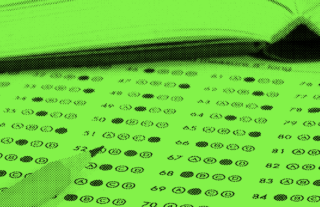Beyond Multiple Choice: Alternative Ways to Use Bubble Sheets!


We all know that multiple choice tests are not always the best measure of a student’s knowledge. We want to give open-ended response questions but when you have 100+ students, the grading of such assessments is overwhelming! GradeCam to the rescue!

Howdy, I am Theresa Ellington, a proud member of the Fightin’ Texas aggie class of 2003 (Whoop!) and a 10 year veteran teacher! I have utilized GradeCam in my classroom for both formative and summative assessments since 2011. GradeCam has made a big difference in my classroom and I wanted to share with you the top non-traditional ways I’ve found using GradeCam scan sheets can save teachers precious time grading tests and quizzes.
Creative Ways to Use Scan Sheets
Thinking beyond the traditional A/B/C/D/E multiple choice
1. Numeric Response Assessments
You can administer an entirely short answer numeric response exam using GradeCam! Just change all of the questions to Number Grid and customize to your liking. You can adjust each grid to be the same size or vary based on the answer. You can also choose to include or exclude decimals and negative signs.
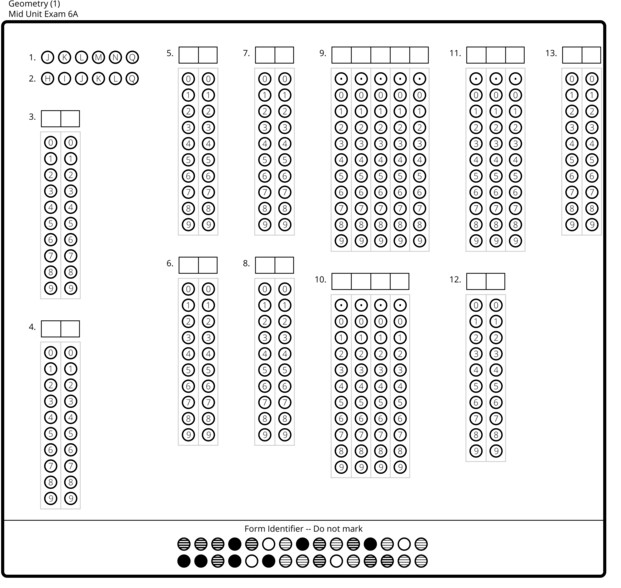
A 13-question assessment for high school geometry – 11 numeric response and 2 naming figures using multiple response bubbles.
2. GradeCam tells time
Griddables can also be used for recording answers in the form of TIME! Set the griddable to four columns, remove the decimal and negative. Before copying for students draw a colon between the 2nd and 3rd columns to mark it as a digital clock. This could be used in elementary school for reading a clock and telling time, in middle school for elapsed time and in high school for problem solving situations resulting a time based response like distance/rate/time questions.
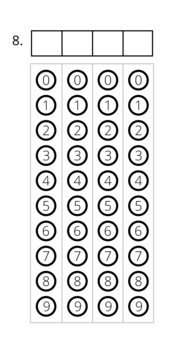
Please note: Make sure to test your scan sheets to make sure they scan correctly before copying. We can’t guarantee it will scan accurately or effectively when writing inside the form.
3. Non-Traditional Use of Multiple Choice Bubbles
Instead of thinking of the multiple choice option in the GradeCam key as one bubble picked from a list of choices instead think of them as simply selection bubbles! You have the ability to change the multiple choice bubbles to any letter or number you desire and include up to 10 bubbles per question. A few ideas for this feature would be:
- True/False (2 bubbles)
- Yes/No (3 bubbles)
- Matching (4 & 5 bubbles)
- Labeling/Naming (1 bubble)
- Multiple Responses (6 bubbles)
You can even mix these options up on the same assessment and GradeCam will place X’s wherever a bubble is not needed.
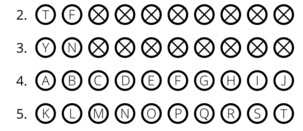
In the case of naming or labeling students can bubble one or more bubbles. GradeCam handles this just fine and does not see it as an error if multiple bubbles are marked on the key. In the examples above, 2 and 3 bubbles would be marked.
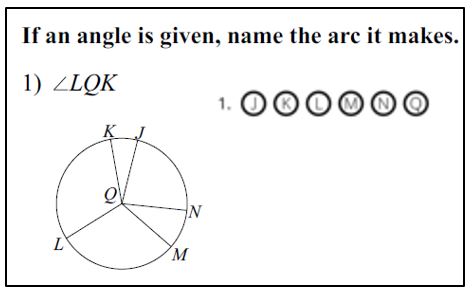
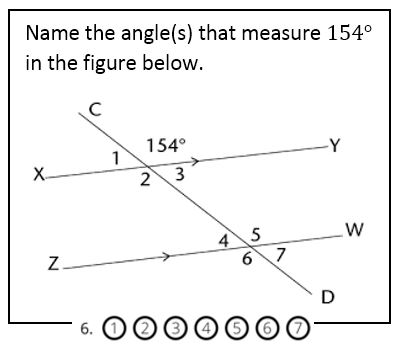
Other non-traditional multiple choice examples. Please note: The bubbles are placed near the question for illustrative purposes only. Bubbles would normally appear on the GradeCam scan sheet, separate from the test sheet.
In a previous blog post, the suggestion for lower grades was to provide a picture and ask what letter it started with and the letters were the bubbles. This same concept can be used at the 6-12 level in foreign language classes. Students can be provided pictures or native language words and asked what letter the new language word starts with.
4. Rubrics
The rubric option on a GradeCam scan sheet allows you the option to hand score a question and mark the points earned for the particular question. This is useful for a multistep question, responses that simply can’t be bubbled (whole words, ordered pairs, fractions). Students write their answer on their assessment and you grade by hand then mark the appropriate score bubble on the scan sheet. I use this option typically for a bonus question situation. I find that grading one question while scanning the rest much more manageable.
5. Bonus Questions
This concept of a bonus question can also be applied using a Y/N bubble option. The key would have Yes marked as the correct answer. If students accurately responded to the bonus question than you or the student bubbles Y, otherwise N.
If I have included a bonus question on my key I set my question points to add up to 100 WITHOUT the bonus question. Then I set the bonus question points. When I scan, I ignore the percent correct and focus on the points earned as the grade. This method allows the score to exceed 100.
 Theresa Ellington is a 10 year veteran teacher who has utilized GradeCam in her classroom for over 5 years. Theresa teaches Algebra 1 and pre-AP Geometry at South Grand Prairie Early College High School in Grand Prairie ISD. Previously, she taught on-level, pre-AP, ESL/dual language and gifted mathematics in grades 6-8 at two middle schools in Irving ISD. Theresa is a proud wife to a Texas Longhorn fan and mother of two little girls, 16 months and 2.5 years old.
Theresa Ellington is a 10 year veteran teacher who has utilized GradeCam in her classroom for over 5 years. Theresa teaches Algebra 1 and pre-AP Geometry at South Grand Prairie Early College High School in Grand Prairie ISD. Previously, she taught on-level, pre-AP, ESL/dual language and gifted mathematics in grades 6-8 at two middle schools in Irving ISD. Theresa is a proud wife to a Texas Longhorn fan and mother of two little girls, 16 months and 2.5 years old.