5 Ways School Administrators Can Prevent Junk Data


School administrators can make sure junk data doesn’t appear in their district by fine-tuning a few settings within GradeCam.
What’s junk data? Any data that’s inaccurate or useless considering others factors of the situation. If teachers aren’t looking at student data from the correct time period, categorized by the right group of students or labeled with the correct standards – it’s junk to them.
Teachers work so hard to collect and analyze student data, we want to help you help them. Here are five ways school administrators can make sure they are collecting the correct and useful data for their districts:
1. Set term dates
A simple setting can skew all your data. Use our administrative settings to enter the term name, set a unique term ID, and start and end dates.
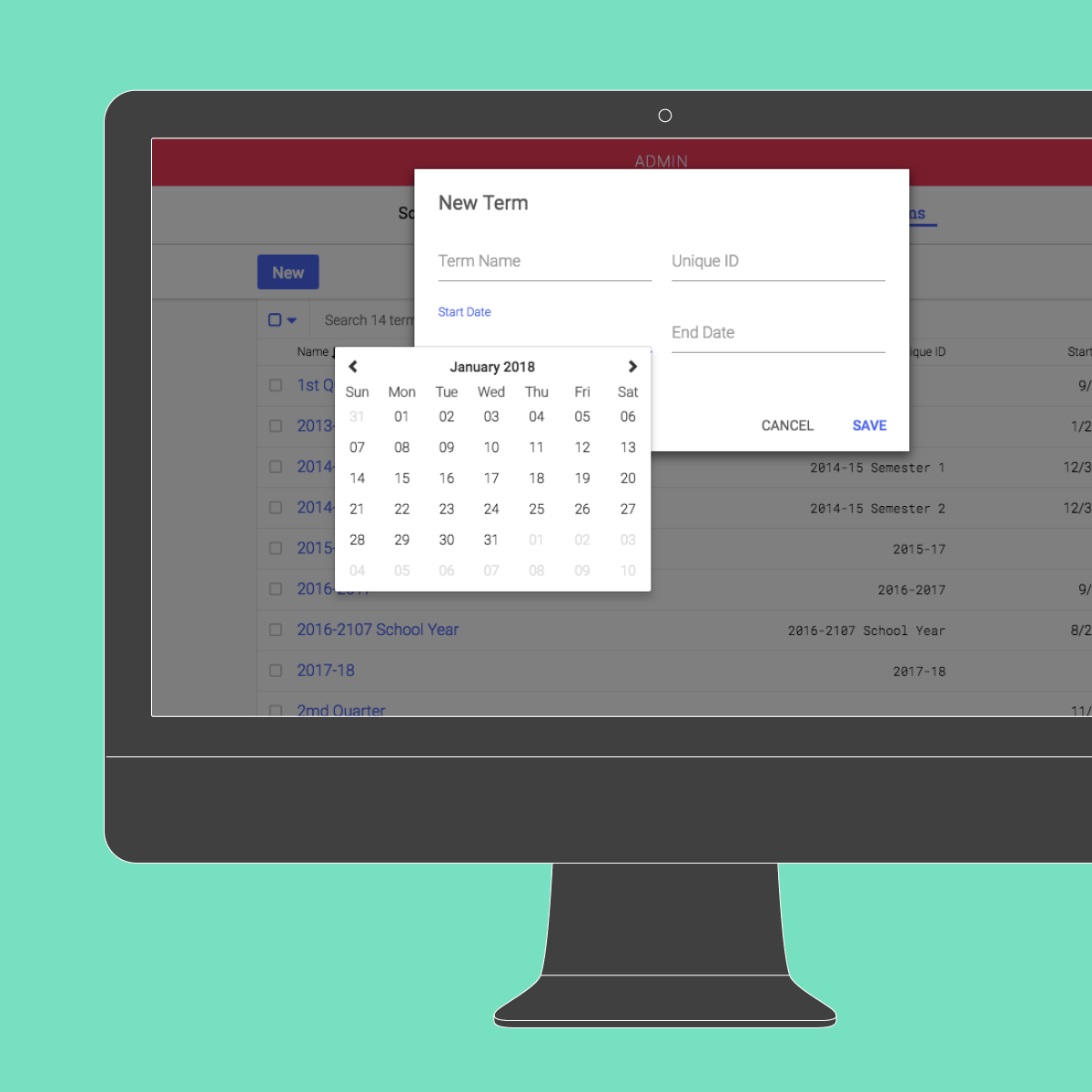
For more info see a tutorial here.
2. Manage custom standards
GradeCam already has most national and state standards covered; however, sometimes there are local standards your district needs to track. You can manage these custom standards from the “More” menu under your district section.

To learn how to add and delete custom standards, see our tutorial.
3. Set district performance bands
Creating district performance bands is one of our newest features. Administrators can create custom performance bands based on grade level, content level, assessments – whatever makes sense for your district.
For each assessment, teachers can create their own performance band or select from district performance bands. However, anyone who the assignment is shared with will see the data through the district performance band.
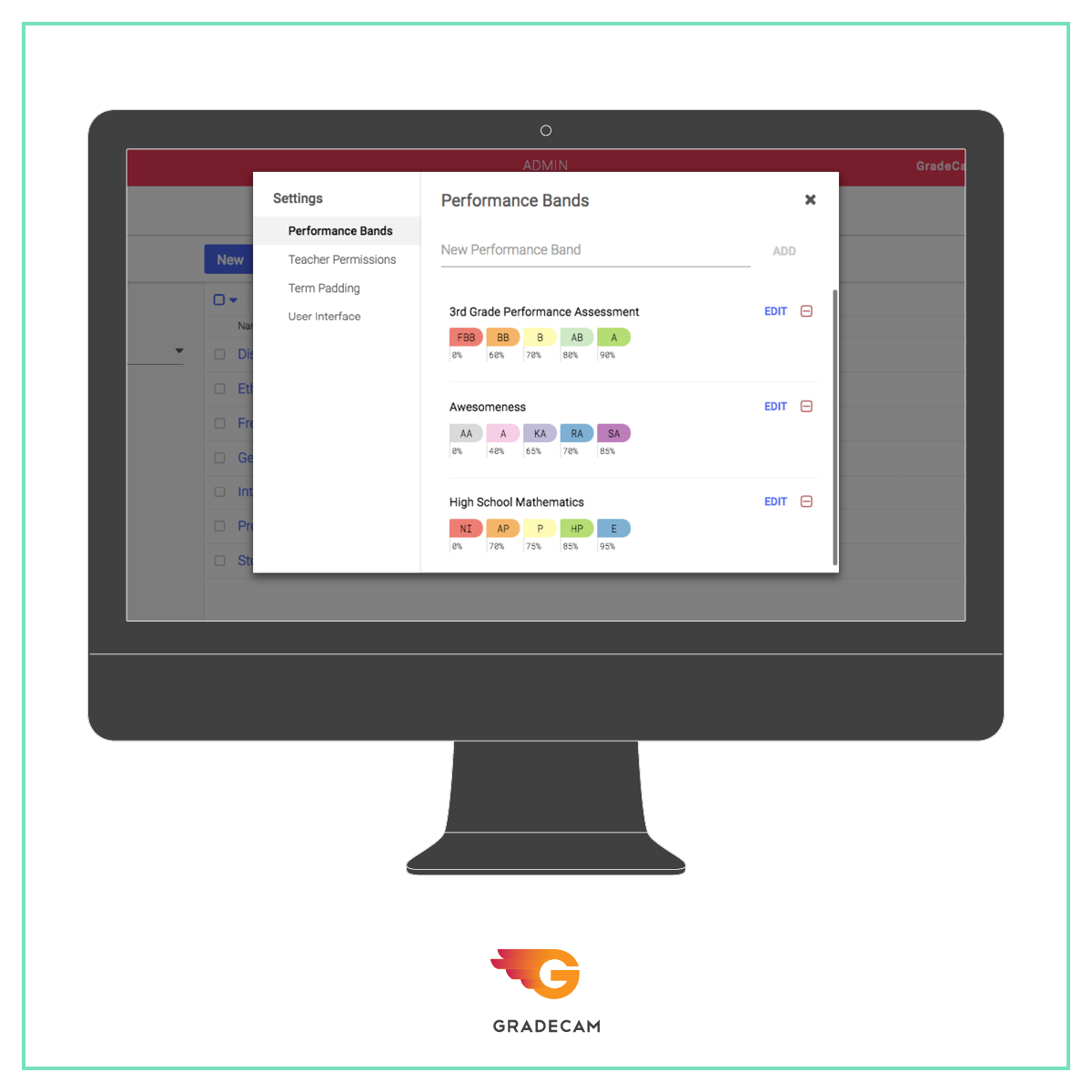
For more information about district performance bands, see our tutorial. Or, for more on custom teacher performance bands, watch this video.
4. Create custom filters
For help in drilling down even farther in your data, you can create custom filters to see how particular groups of students are doing.
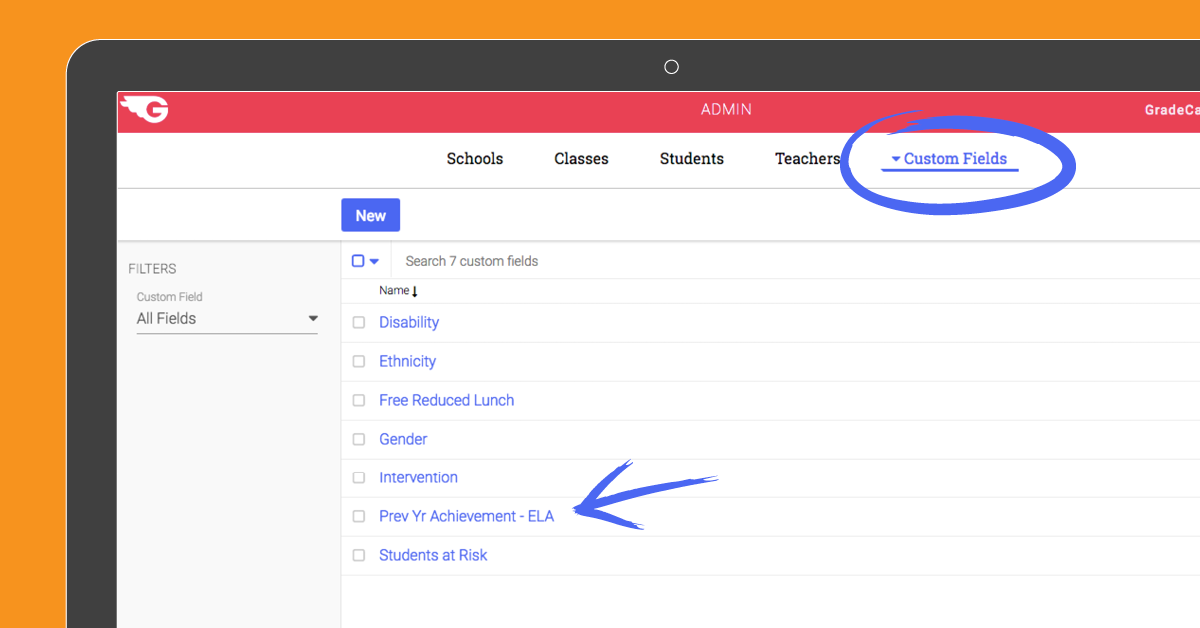
For instructions on how to create custom filters, see a tutorial here.
5. Set teacher groups
Just like using group texts or emails, you can create a group of teachers to share assessments and data. Group teachers however you wish: by grade level, subject, etc.
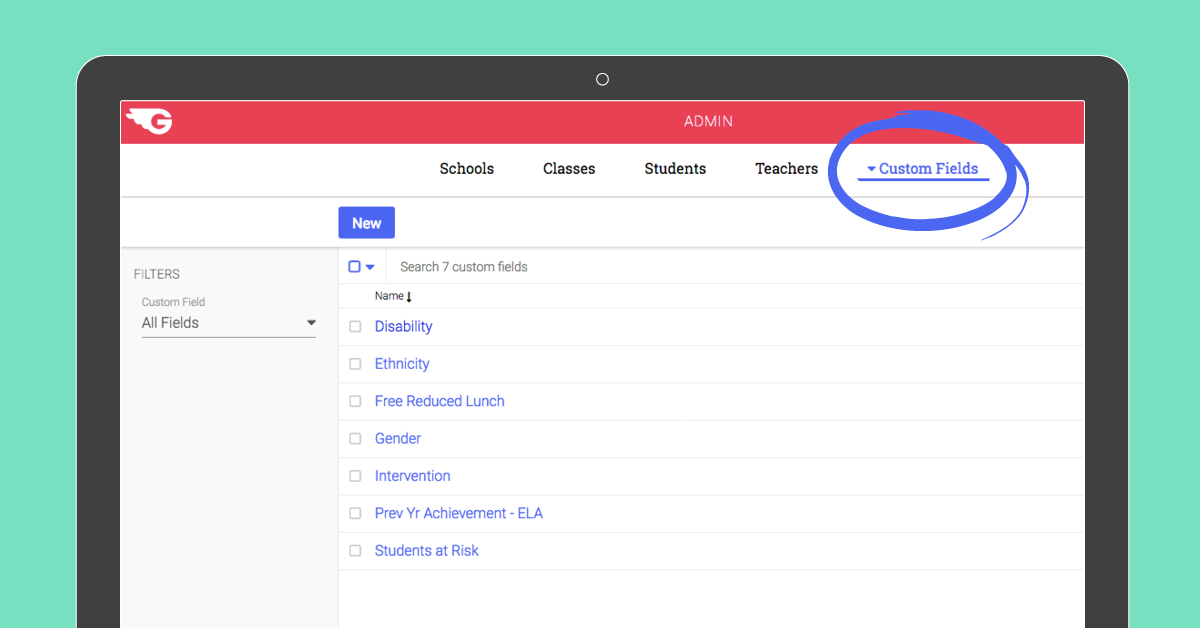
We have more information on creating groups here.
If you’re unsure where your district’s student data stands, we’re happy to help! Send an email to support@gradecam.com or call 866.472.3339 ext.703, and we’ll guide you in the right direction.




