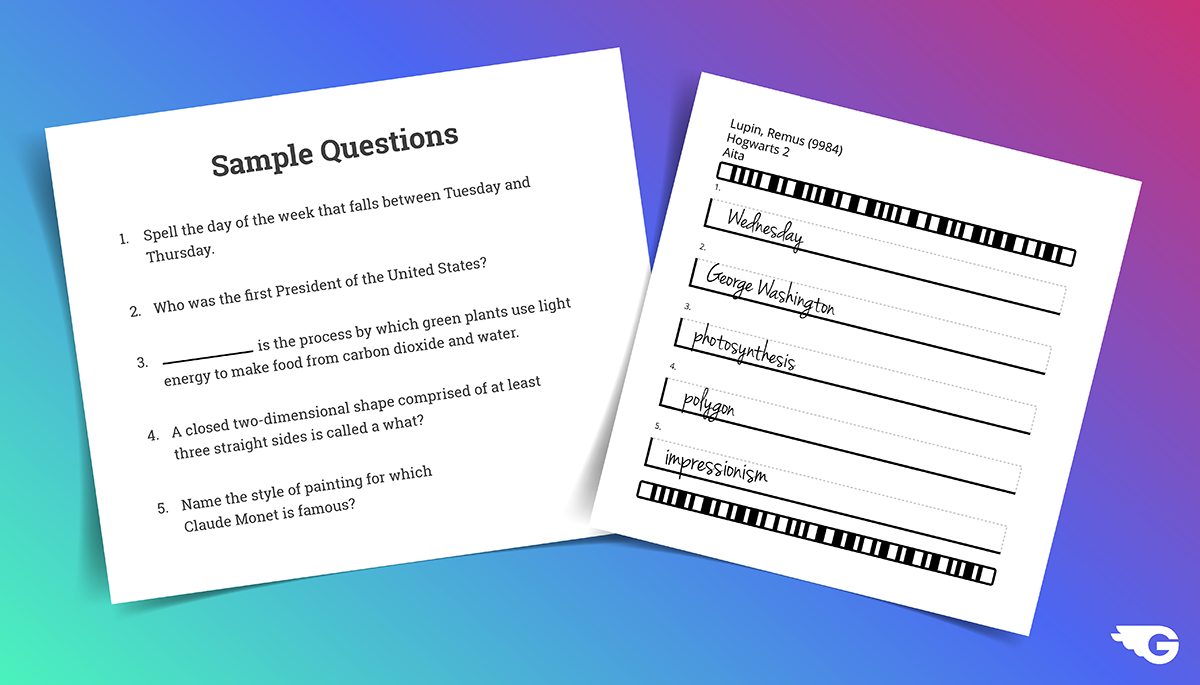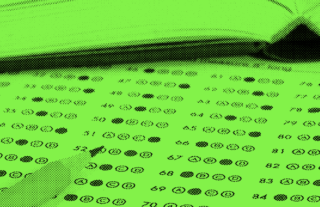Automatic Grading Features For Back to School


We’ve been working hard over the summer to create a whole new batch of features to help you create, scan and score tests and quizzes with ease. We upped the grading game with even more artificial intelligence technology that literally grades your students’ handwriting, and we made it even easier to create those assessments in the first place.
If you haven’t logged on to your GradeCam account since last school year, things are going to look a bit different. Before we get ahead of ourselves, let’s review.
How GradeCam Works
In case you’re new to GradeCam, here’s a quick overview of what we do:
GradeCam empowers teachers to quickly and easily customize, score, and record assessments – without special forms, equipment or buy in. Teachers can use our easy online grader to score assessments in an instant by scanning them with any web camera, iPhone or Android device. Then, teachers have all the data at their fingertips! They can view detailed reports of class or student progress, and transfer grades instantly to any electronic gradebook.
New Features for the 2018-2019 School Year
1. Moveable Answer Key Questions
Questions can now be inserted, deleted, and reordered in your answer keys before scans are captured. To reorder or move a question, check the box next to the question you’d like to edit, then click the up/down arrows in the menu bar.
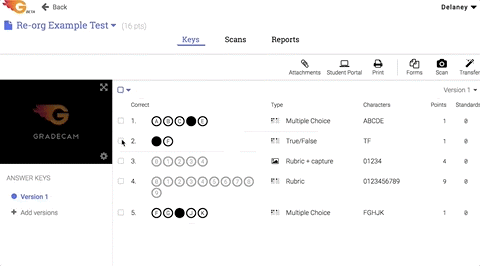
To insert a new question you may have left out, simply check the box next to the question before/after where you’d like to insert your new question, then click Insert in the menu bar.
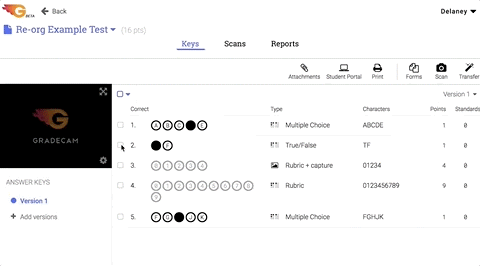
There are many uses for this new feature beyond when you’re first creating an assessment. If you’ve saved assessments from the previous school year, you can now update it to reflect new standards, or just add or subtract questions. You could also use it for pre- and post-tests, moving around the question order so it feels different without creating a whole new assessment.
2) Customize Number Labels
You can now customize the numbers on your questions to any letter or number combination up to 4 characters. Really, whatever you want. You don’t have to start at one. You can skip numbers. You can “number” with letters. Flexible is now the name of your numbering game!
Customizing your numbers labels allows for multi-step questions as well. You can number questions 1a, 1b, 1c, and so forth.
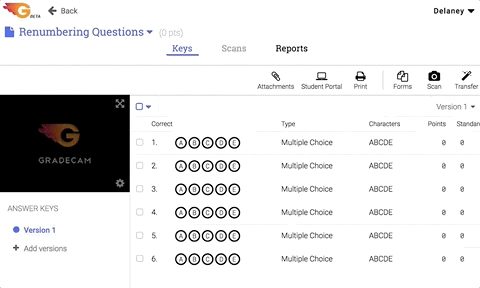
3) Organize Assignments with Labels
Creating labels is a great way for teachers to organize their assignments. You can go crazy organizing by subject, by units, by class period – however you like!
Multiple labels can be added to one assignment. For added flexibility, you can label an assignment both “Science” and “Benchmark,” for example.
Please Note: The following two features are available for GradeCam users as an add-on to their School/District GradeCam Go! license. As always, this new feature will not require any special equipment or forms to use. Sign up for a demo of our new question types here.
4) Fill In The Blank Question Type
The fill in the blank question type is a game changer. GradeCam is now able to scan and score handwritten numeric answers with remarkable accuracy. No bubbles required!
That’s right, GradeCam can read your students’ handwriting! The answer can be English words and phrases up to 30 characters including letters, numbers, periods and hyphens. This opens up a world of possibilities for short-answer questions.
5) Observational Assessments
The new observational assessments are your best friend when grading presentations, performance-based assessments or making observations for an entire class. You don’t have to print out separate forms for each student!
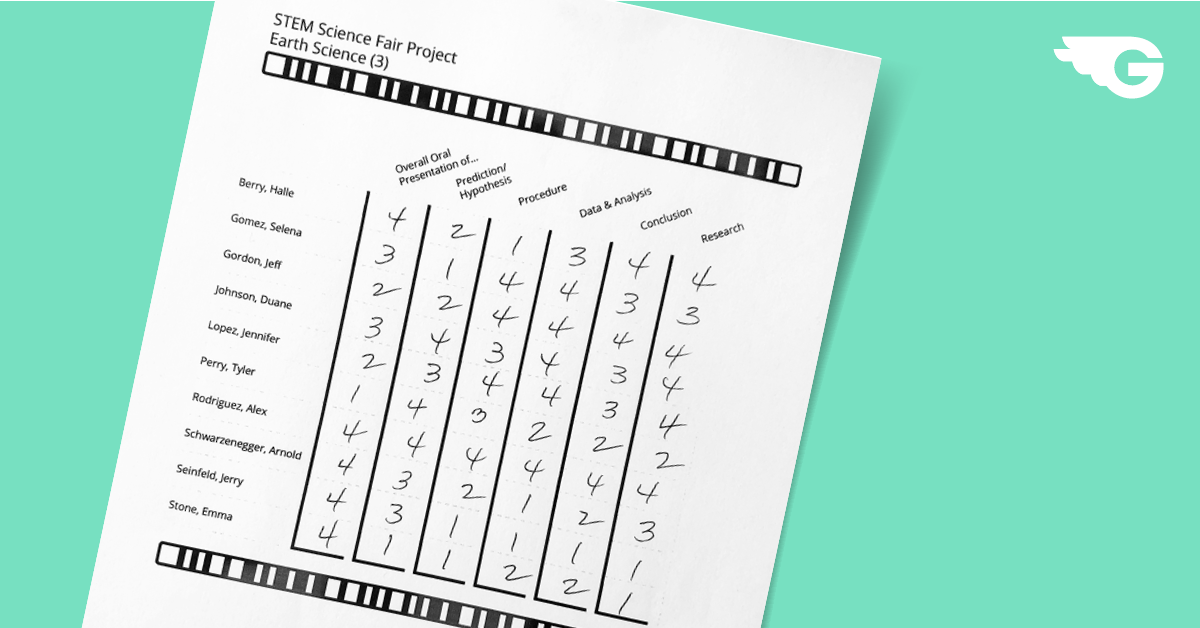
You can have your entire class roster on the left and then on the top are the skills you’re evaluating for. Based on your rubric, you can write in a student’s numbered score for each skill across the row.
Once you’re finished writing in the scores, you only have to scan once! GradeCam will read your handwriting and assign the points to each student.
Learn More: How to create observational assessments in GradeCam Go!
Can’t wait to dive in this school year? Sign up for a free account in the box below to get started.