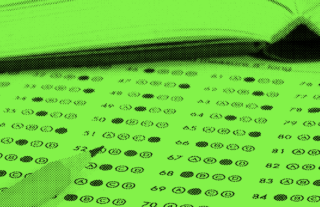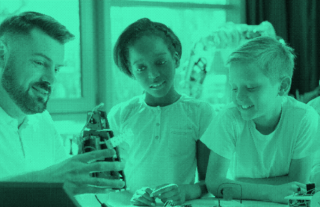How to Customize Your GradeCam Answer Key


GradeCam gives you the features you need to create a dynamic answer key that matches the test formats you’re already using. Debbie Delaney, GradeCam’s Executive Vice President of Sales, created a video to walk you through all of the features, step-by-step.
Answer Key Features
The GradeCam answer key can be edited in many ways to create a very customized and dynamic answer form. Following are some of the features Debbie highlights in the video:
Edit Individual Questions
Checking the box next to a question brings up a new menubar of options. Selecting the Edit button brings up a new menu with many options for customizing that question.
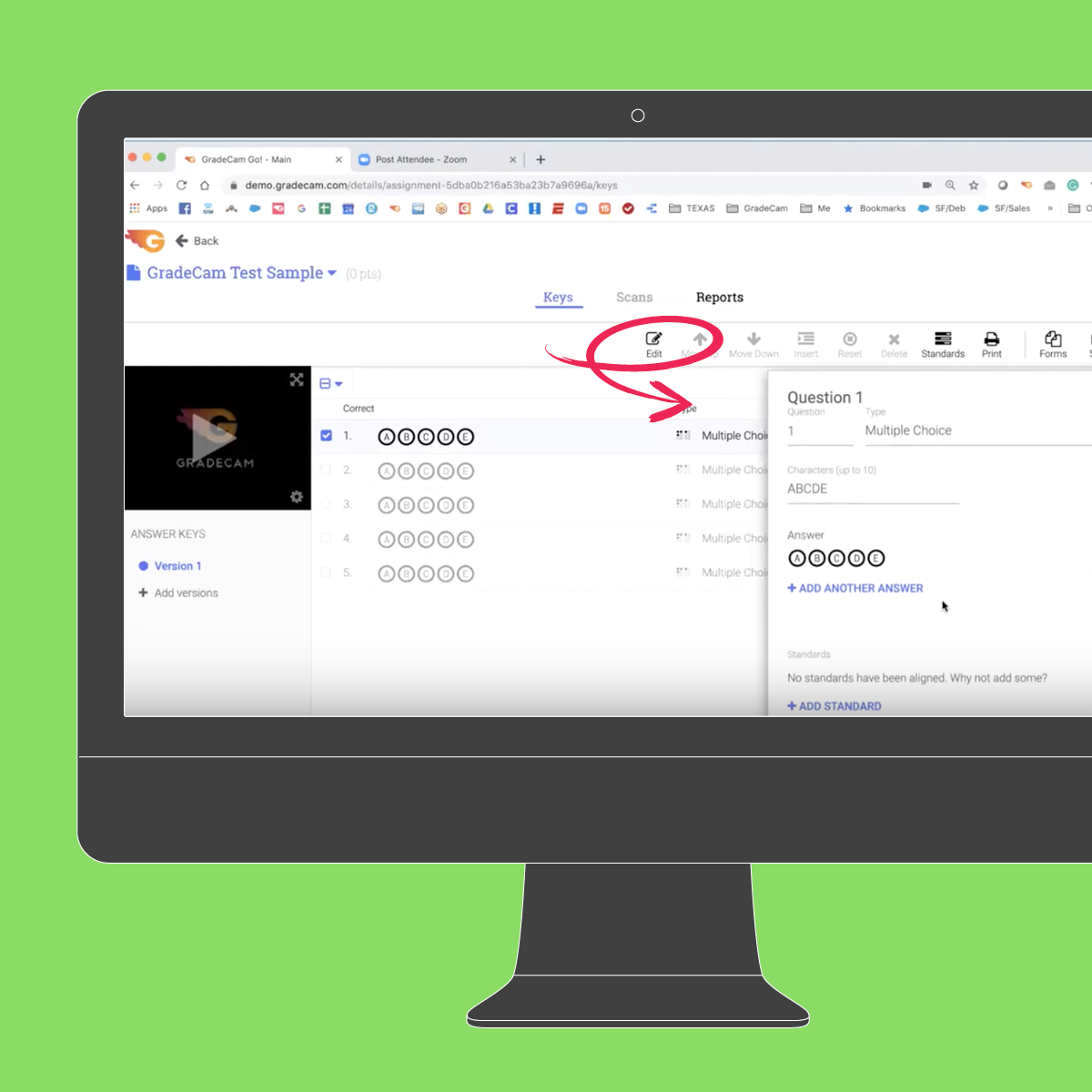
Reorder Or Insert Questions
If you edit a question and then realize you got them out of order, you can simply hit the Move Up or Move Down buttons with that question selected. If you forget a question, you can hit the Insert button to insert a question and specify where it should go in sequence.
Batch-Edit Questions
By hitting the down arrow above the questions, a menu appears that allows you to easily select groups of questions and edit them all at once. For example, if the even-numbered questions need to be labeled FGHIJ versus ABCDE, you can hit Select Even to edit them all in one action.
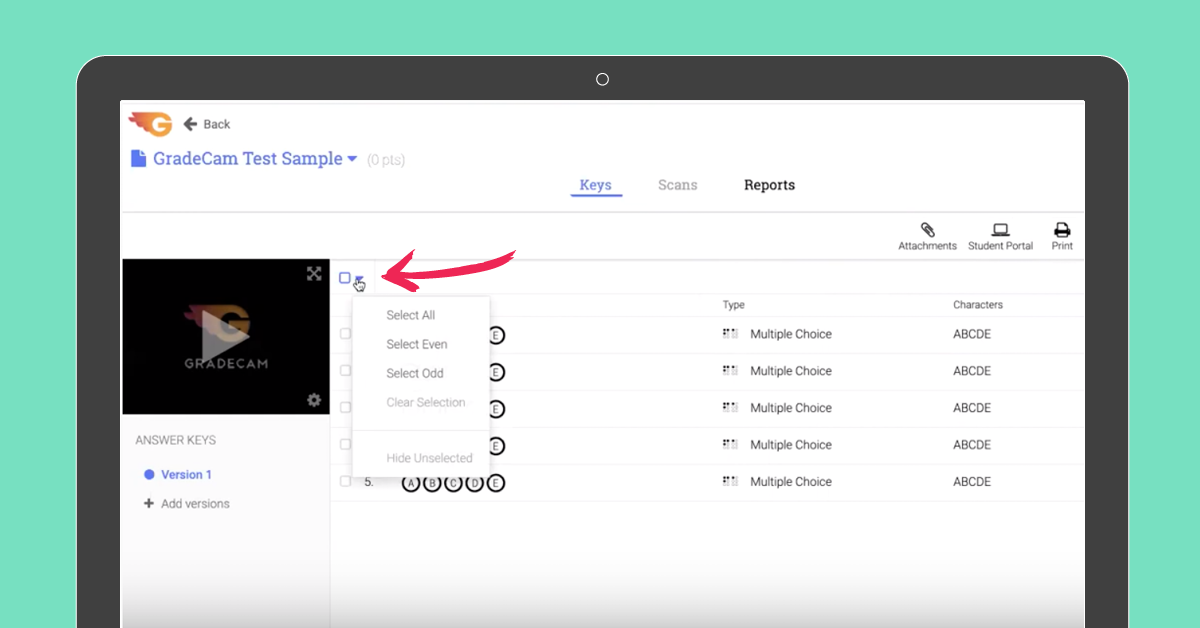
Change Point Values
By default, GradeCam gives each question a point value of one, but you can change the value in the Edit menu. You can also give partial credit by adding another answer option and setting the point value to .5 for each, for example.
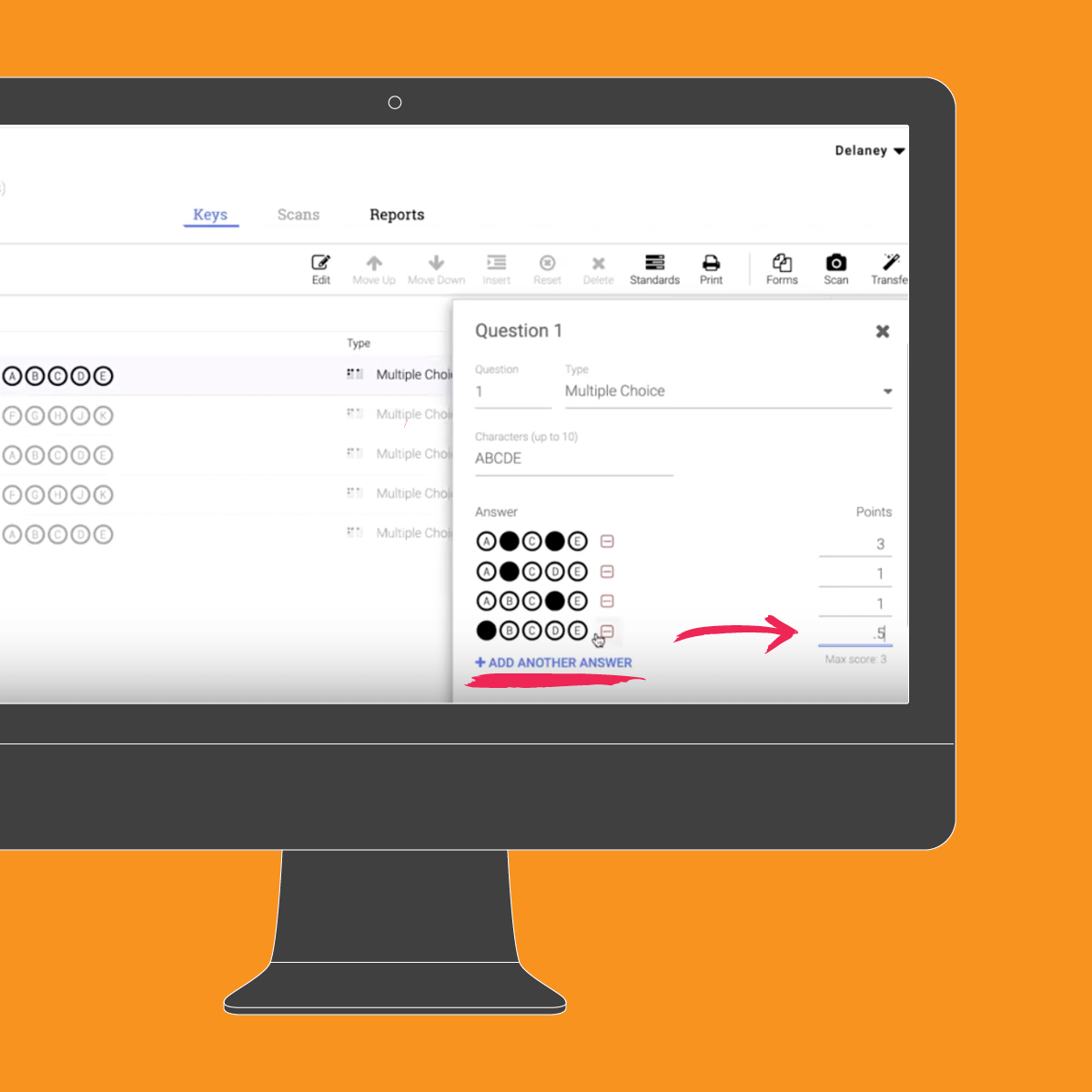
Attaching Standards
From the edit menu, you can attach standards to individual questions. Once you register for GradeCam, your standards will automatically populate based upon your state. You can also select different banks of standards-based upon subject, grade level, and even keywords.
Change Question Type
GradeCam doesn’t just score multiple-choice questions, we have many other question types to choose from. Some examples include true/false, number grids, rubrics and rubric with capture.
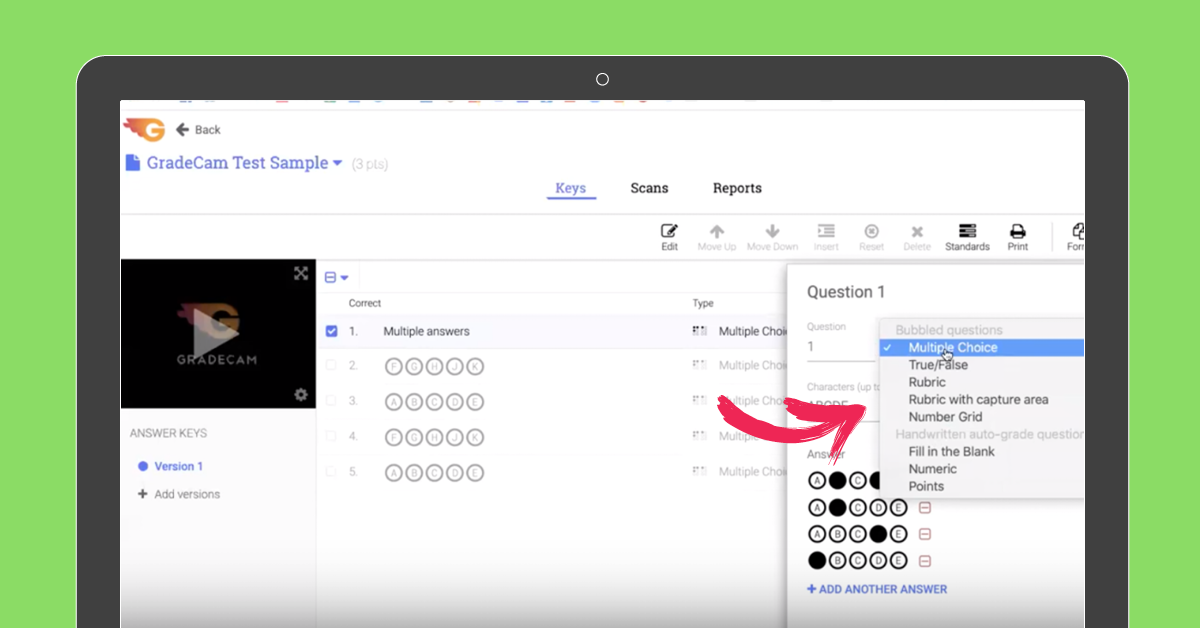
Hand-written Autograde Questions
Available to schools and districts who purchase GradeCam, these question types include handwriting recognition. Yes, that’s right. GradeCam will read your student’s handwriting!
These include fill-in-the-blank questions where students fill in an answer up to 30 characters long, numeric responses and points where the teacher can write in the number of points they want to award a student – great for keeping track of extra credit!
Multi-Step Questions
So you can mimic the exact format of your existing assessments, GradeCam can create multi-step questions. Simply change the Question field in the Edit menu to 1a or 1b, for example. GradeCam will even renumber the rest of your questions in sequence if you wish.
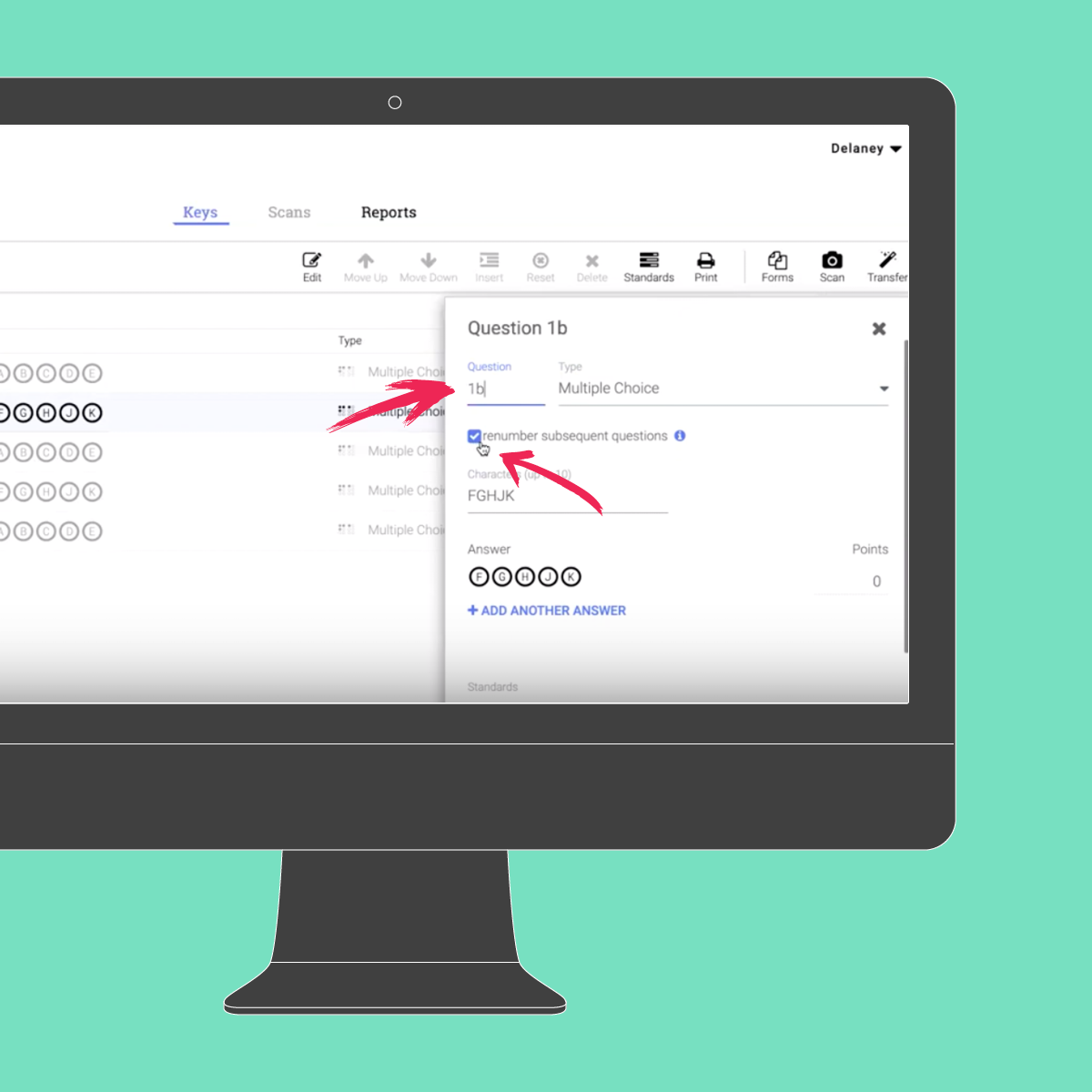
Our Motto: Make it Scannable!
We hope you feel empowered to quickly make the customizable answer keys you need for your assignments. If you’re ready to get started, sign up for a 60-day free trial today!