Teacher Helps Students Hit Learning Targets with GradeCam


GradeCam provides instant scores with printable forms, but as many teachers have discovered, the data can reveal so much more than a grade.
Terry Grant, an 8th-grade science teacher in Greene-Hills School in Bristol, Connecticut, began using GradeCam to score assessments and track student data this school year. He started so many great discussions about student data on Twitter, we asked him to write down some of his favorite ways to use GradeCam in the classroom so we could have them all in one place to share with you.
GradeCam Scores, Plus So Much More!
I’m relatively new to the GradeCam game, but I am already impressed with its potential. Of course, scoring assignments is incredibly easy using GradeCam. Point your phone at the key you’ve created and within seconds, you have the paper scored.
If this was all GradeCam did, I would say that the novelty was nice but would probably have moved along by now. However, GradeCam offers so much more! Most teachers don’t even know what they don’t know because they stopped at this initial grading papers quickly function. Let me explain just how deep the rabbit hole goes…
Attaching Standards To Better Track Student Growth
When using GradeCam in my classroom, I primarily rely on the “Add Standard” function. The data collected when a question is matched to a standard really elevates GradeCam to a must-have, game-changing instructional tool – far surpassing grading assignments quickly.
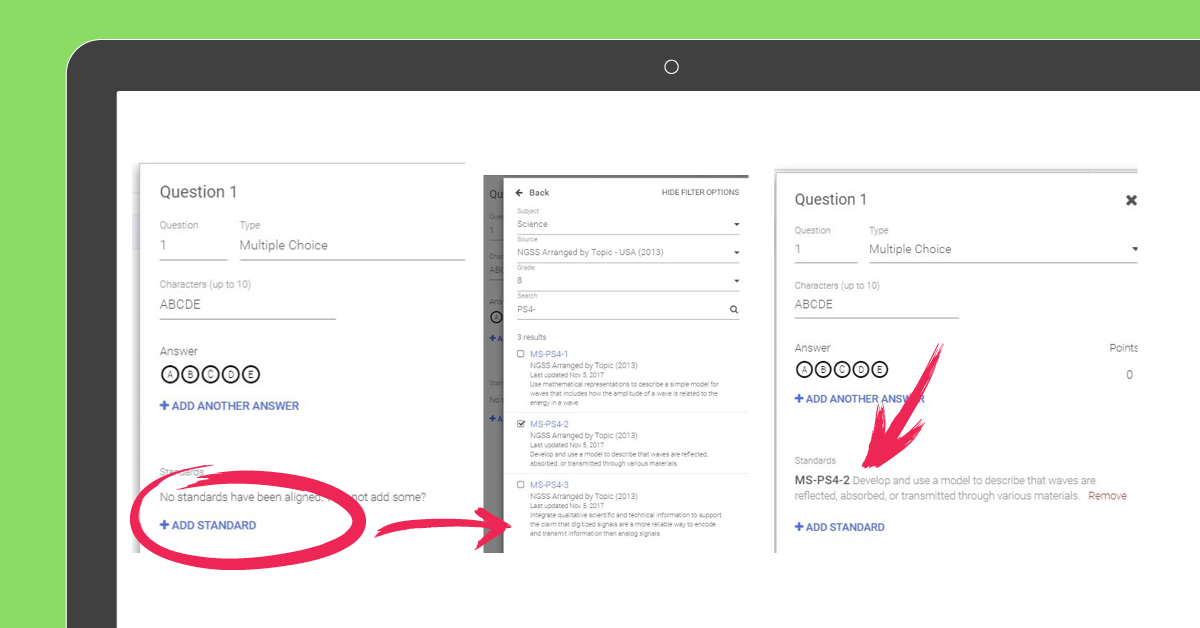
GradeCam maintains a database of all of the NGSS standards so it’s easy to match standards to questions. Then, any time the question is asked on my assessment, I will get a report for how students did on that target.
I tell my students that it’s a “test within a test.” This creates a much better picture of how my students are progressing towards the learning target for the bundle.
For example, Student A is your classic student who has trouble with assessments. On average, Student A scores between 50-70%. However, using the “Add Standard” method of creating the GradeCam key, I can see that the student is making steady progress towards my targets, even if the overall score wasn’t as high. Quickly scanning the document just for the score wouldn’t give you that information.
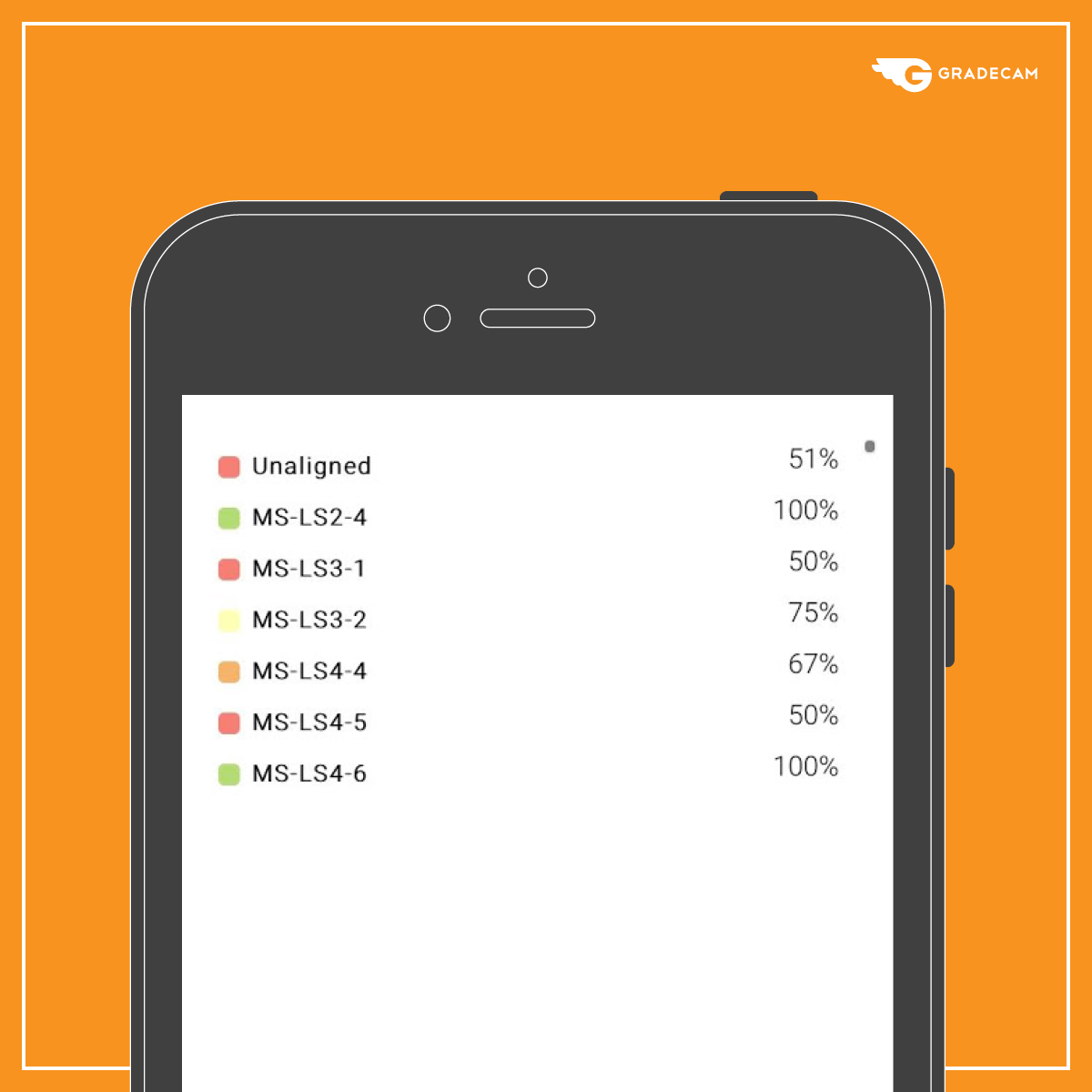
Screenshot of Student A data from the GradeCam mobile app
On my last unit assessment, I tagged 12 different standards that were addressed over the past three months of instruction. Looking at this first graph, it seems students may have struggled with the assessment. However, when the questions are broken down by standard, there were several targets that were met.

I then compared this data to previous assessments that were also tagged to the same standards and can see tremendous growth across my grade level.
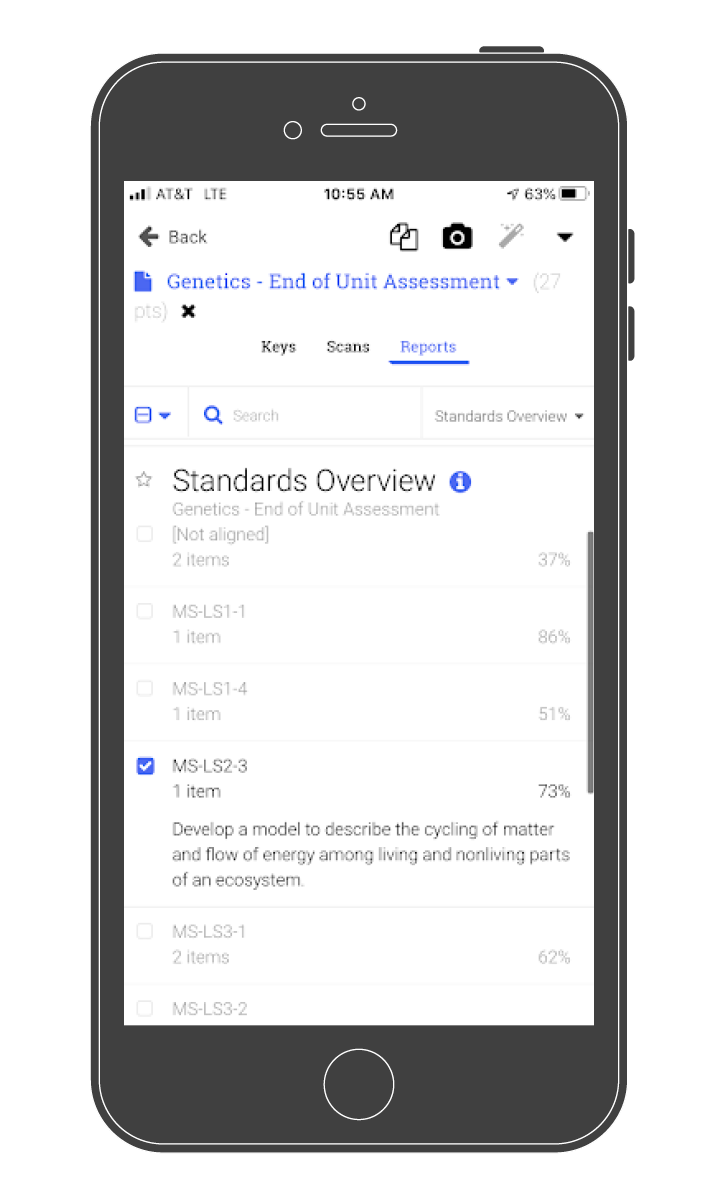
Here’s the most important part, I was going to grade the assessment anyway, why not get the data from it?!
“I was going to grade the assessment anyway, why not get the data from it?!” - - , -
So without having to do all this additional disaggregation, I have a much better portrait of my students’ progress, which really takes GradeCam to the next level.
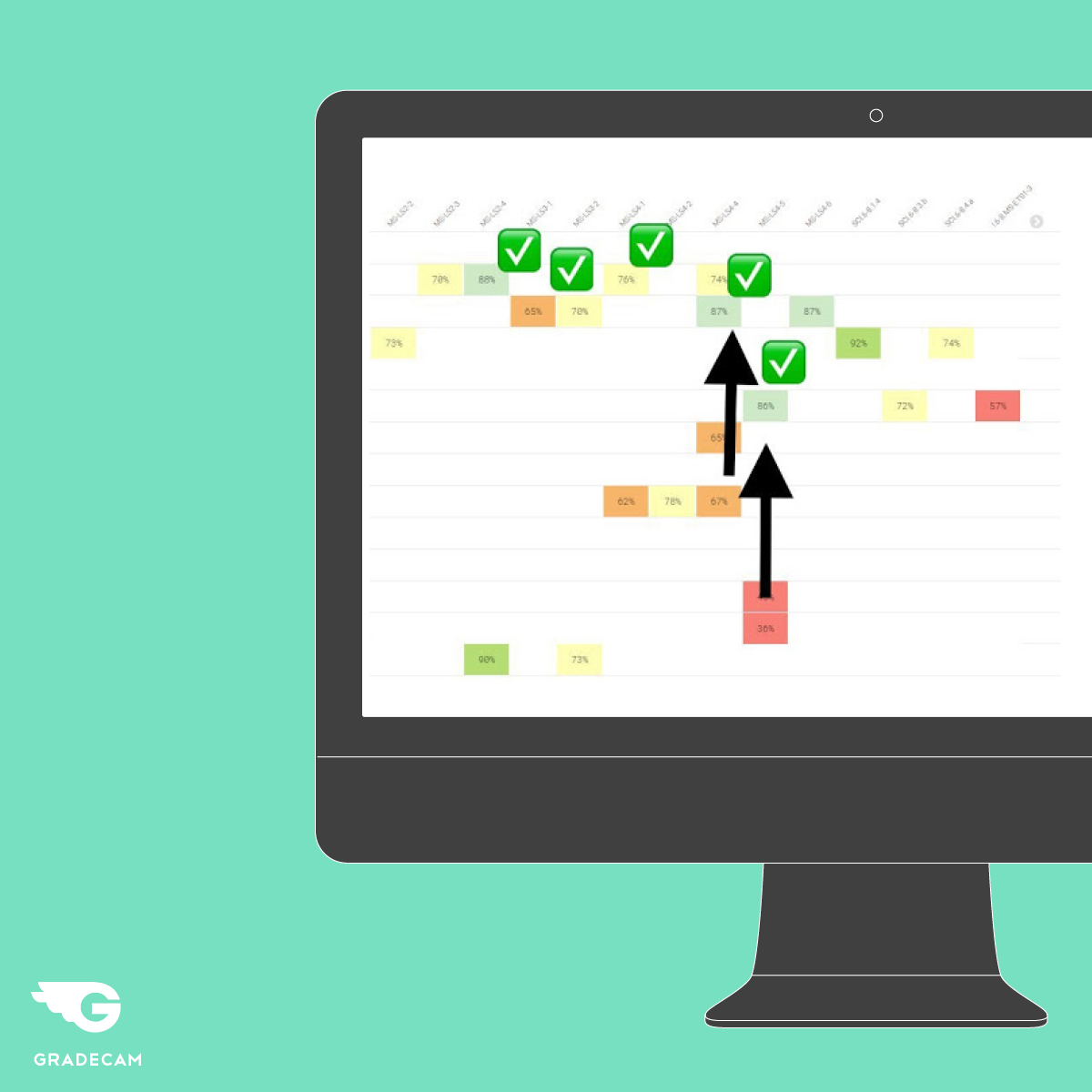
From an individual student growth perspective, I highlighted the previous target range where students were scoring on standardized assessments. I then indicated the level that students scored on this assessment.
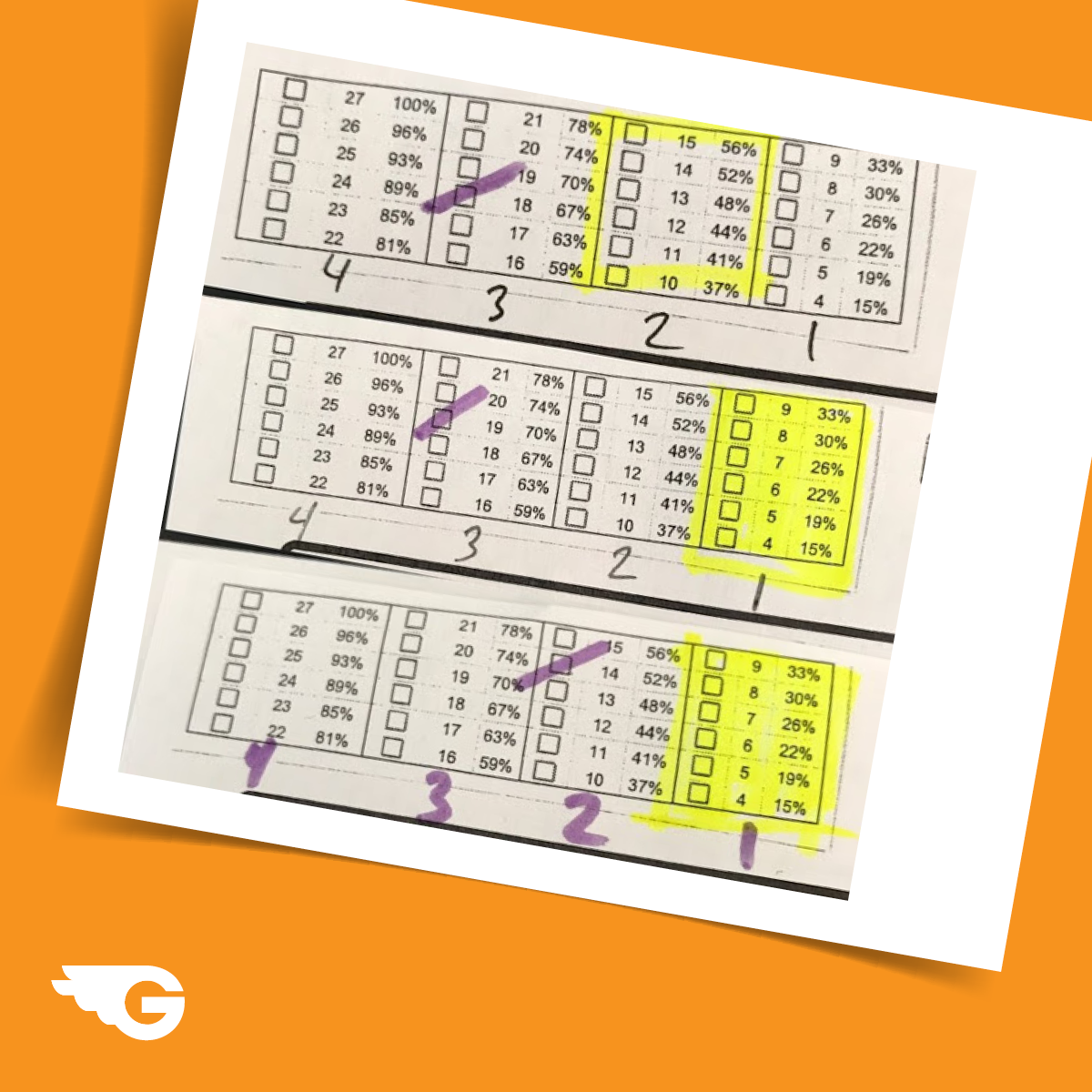
In my classroom, not every student is aiming at the same target. Some students come into the class at a different level and each student has a different goal. If a student brought home a test with a score of 67%, that’s not really a good score. Passing, but not generally refrigerator worthy.
However, compare that to the targeted level the student entered the room at and you can see the student jumped whole levels.
Because I saved time grading the assessment and analyzing data, I was able to conference with every single one of my 105 students immediately after the assessment to provide this level of feedback.
“Because I saved time grading the assessment and analyzing data, I was able to conference with every single one of my 105 students immediately after the assessment to provide this level of feedback.” - - , -
Not a single test had to be corrected at home and the feedback to the students was instant. From a student perspective, there was no waiting, the overall grade did not dominate the conversation, and students were able to feel successful.
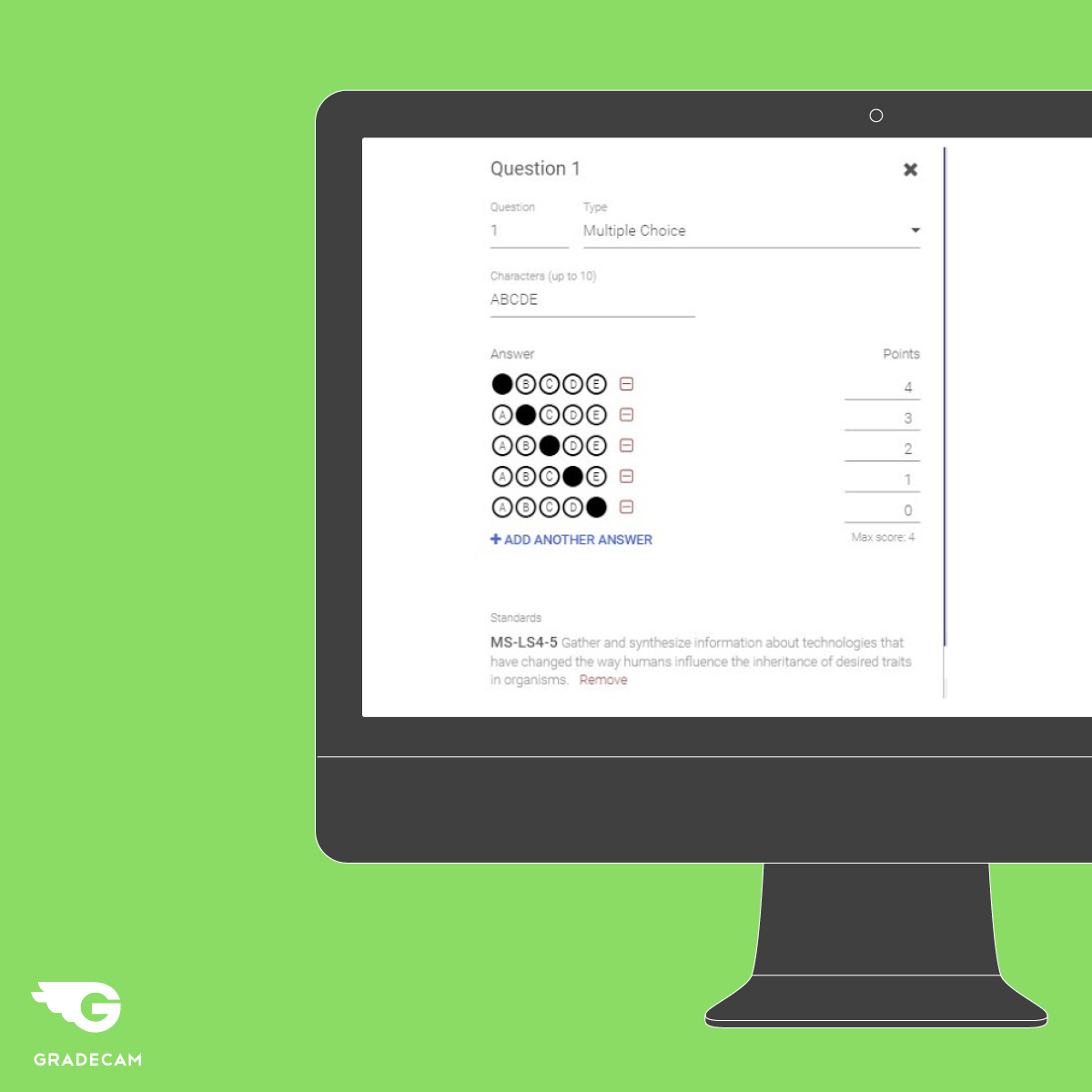
Scoring Open-Ended Responses with GradeCam
Many of my colleagues are resistant to using GradeCam thinking it only works with multiple-choice questions. However, I score open-ended responses in the same way.
First, I create an answer sheet and tag the standard. The difference this time is that the answer sheet is not filled out by the students. Using an established rubric, I designate point values and assign them to multiple-choice responses.
When I grade the assessment, I fill in the bubbles that correspond to the points the student earned on the question, A – 4 pts (full credit) down to E – 0 pts).
Scanning the key then grades the assignment and I still get the tagged data and again, I was grading it anyway. Instead of writing 4 next to the response, I filled in 4 pts on the answer key to get the GradeCam benefit.
This works for anything that would have been scored with points including essays, graphs, and science labs.
Data without the Stress
Today’s schools are all about data. Each student has individual goals and is working every day to achieve those goals. Collecting data and measuring student growth can be difficult and sometimes gets pushed to a once a semester (or longer) assessment.
Using GradeCam, I can tell any parent or administrator at any given second where a student is at without any additional work or stress or data collection. That truly is what elevates GradeCam and far surpasses the introductory function of grading papers quickly. But, oh yeah, it does that too.
Get started with GradeCam by signing up for a 60-day free trial today!




