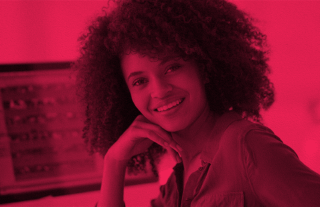Top 3 Ways to Level Up Your Remote Learning Assessments


GradeCam’s student portal is a flexible solution that helps teachers think beyond multiple-choice and the usual mechanisms of remote learning assessment to create custom solutions for their students.
The Student Portal is Now Free!
In response to massive school closures and the transition to remote learning, GradeCam granted access to our online student assessment portal free to ALL accounts through the 2019-2020 school year.
The student portal is a paperless assessment alternative that allows students to access assignments online, either synchronously or asynchronously. Any assignments already in your GradeCam account can be added to the student portal to be taken by students at home, and vice versa.
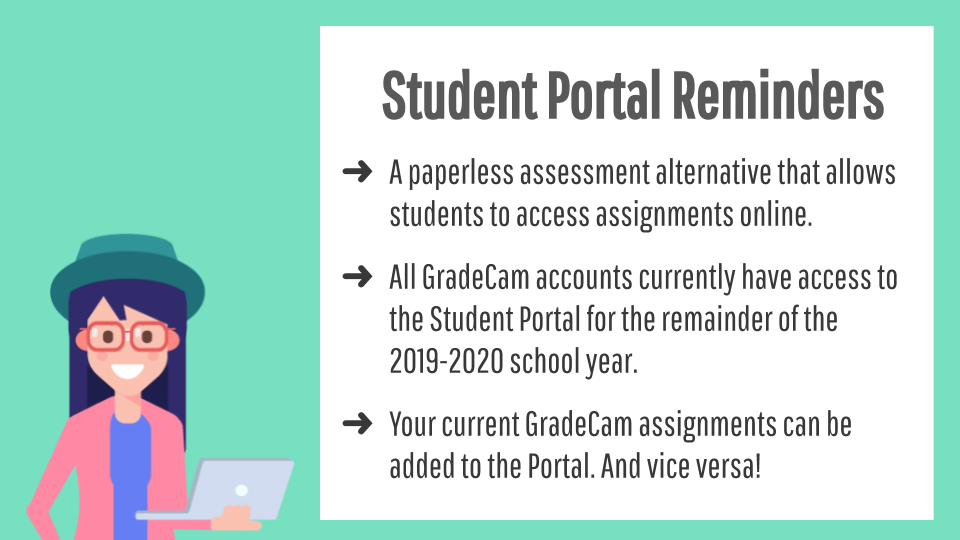
Top 3 Ways to Level Up Your Remote Learning Assessments
Kate Piland, former classroom teacher and GradeCam Customer Success Specialist, gave this live training to our Facebook group, specifically created to provide remote learning support for teachers.
Kate goes into deeper detail in the above training video, but the following are her key points you can use for reference:
1. Think Beyond Multiple Choice
Whether using a printed GradeCam form or the student portal, you have many question types to choose from. Multiple-choice, true/false, and rubric are just a few.
On the left below is what the paper GradeCam forms look like and the right image below is what students will see in the portal.
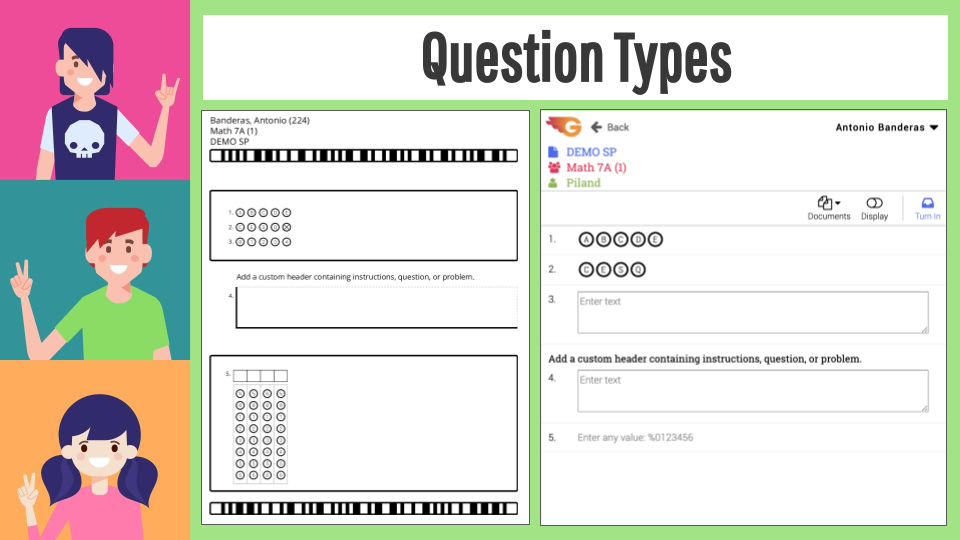
Custom Multiple Choice
You can customize your multiple-choice questions to include whatever letters or numbers you’d like included inside the bubbles. This can be great to cut down on students inadvertently selecting the wrong bubble, and also for polls and matching.
Keep in mind: You can gather data about your students without having to assign a point value. These forms can be used as a quick check-in for how your students are doing and don’t have to be for a grade.
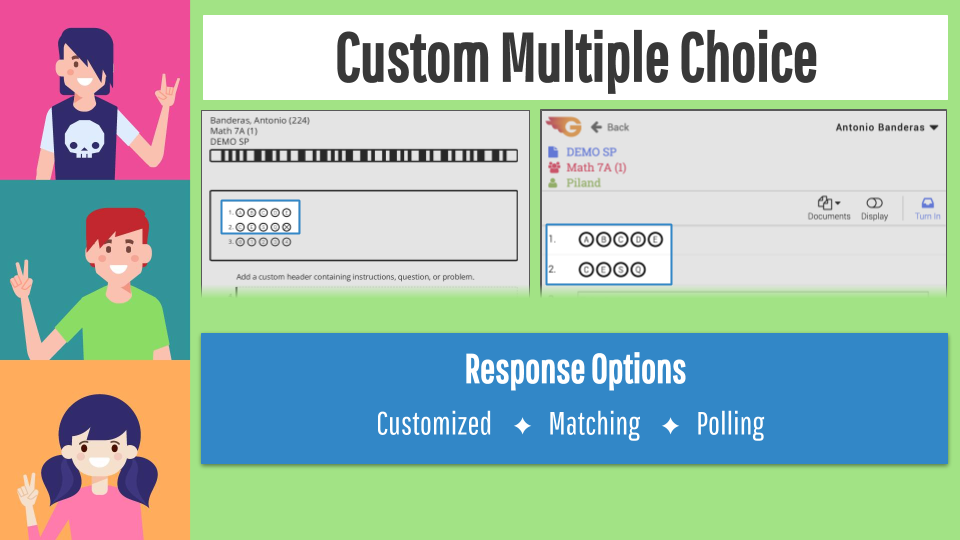
Rubric
In the student portal, students are able to type directly into a text box when using a rubric question type. You can capture more extended responses, have them write out a list or steps to solving a problem, or use it as an opportunity for students to give you feedback or ask questions.
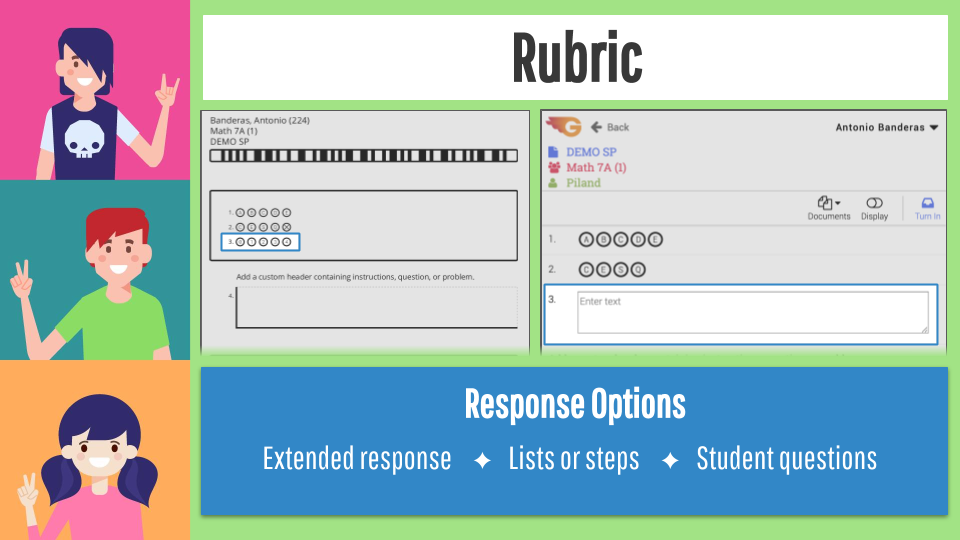
Rubric with Capture
The rubric with capture question type gives you the added ability to add a custom header to your question. You can directly add a word problem, question, or special instructions related to that particular question within the custom header section.
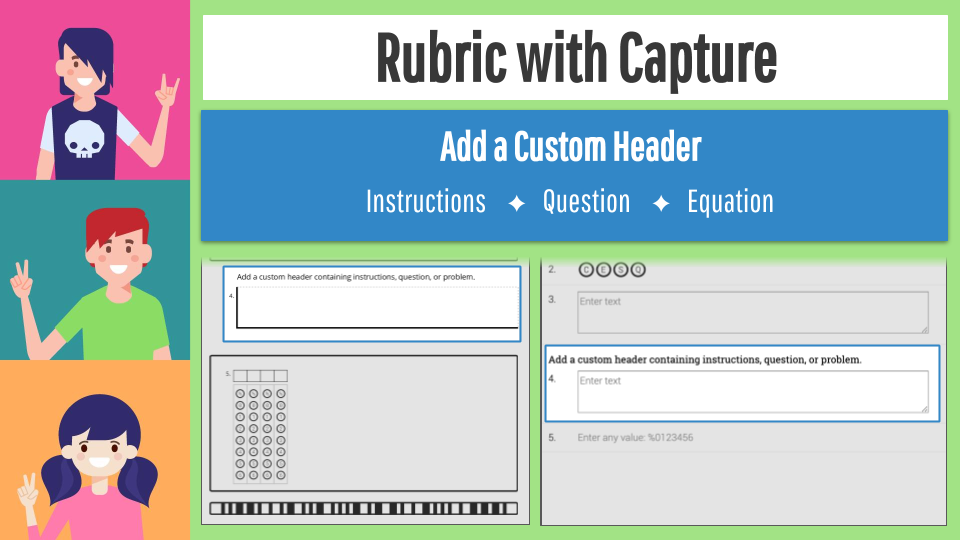
Number Grid
Not needing to bubble in numbers, you can use the number grid form to score a numeric answer.
Note: The difference between rubric with capture and a number grid is the number grid question type will be graded instantly. The rubric with capture question type, you’ll have to review and determine the number of points to award.
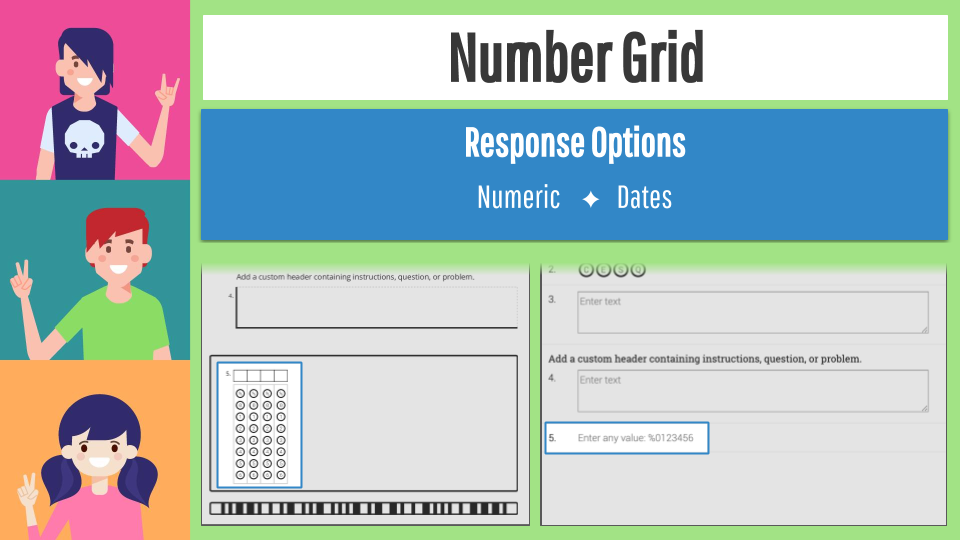
2. Think Beyond Attaching the Assignment
You can attach one or more PDF documents to each assessment. Of course, the intent of this feature is to give the student easy access to the assignment, but you could provide so many more resources for your students!
Ideas include attaching your slides from when you presented the information to the class, any secondary reference materials such as charts, graphs or maps, the rubric for the assignment, or photos of informational posters in your classroom. Since students won’t be allowed to return to the classroom, bring the classroom to them!
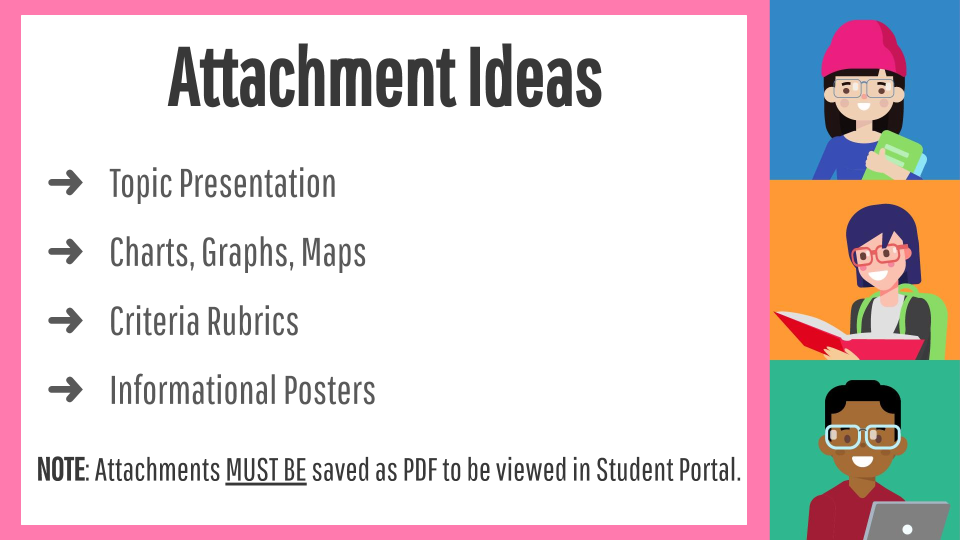
3. Think Beyond One-Size-Fits-All Assessments
Form versions allow you to create multiple versions of an assessment. (Shown at 13:45 minutes.) This feature saves you the time of creating individual assessments. You can adjust your settings so the student can self-select which version they want, are assigned randomly, or you select the version for them by class.
A few examples of how to use versions:
- If you teach the same subject in both grade-level and honors-level, you could give different versions of the same assessment to each class.
- If you give an assignment where the students can select which type of presentation they would like to give from several different options.
- If some individual students need their assessment altered based on their learning difficulties, create multiple versions and then require students to select the version that has been assigned to them.
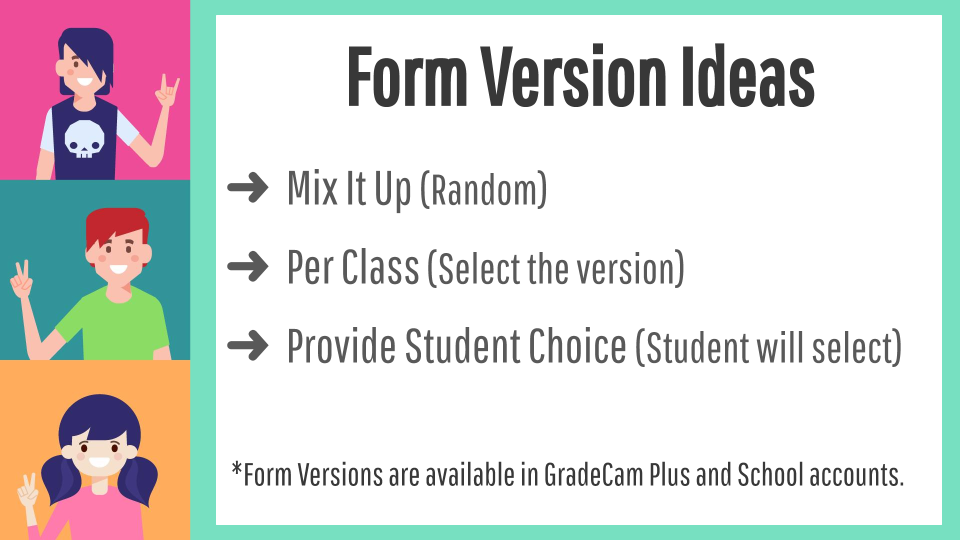
More Student Portal Information
We want to support the transition from using paper assessments to assessing online as painless as possible, so we created a Facebook group to support all remote learning teachers. You can join here.
Also, check out our COVID-19 page for the most updated information and instructional ideas!!
What else can GradeCam do?
If you’ve never experienced GradeCam before and are coming to us with the recent need for an online assessment solution, let us share a little bit about what we can do!
GradeCam empowers teachers to quickly and easily customize, score, and record assessments – without special forms, equipment, or buy-in. You create your own tests or quizzes with our online software to distribute to students by printing on plain paper or delivery in the online student portal.
Paper assessments are graded in an instant by scanning them with any web camera, iPhone, or Android device. Assessments from the student portal are collected together for review and teacher feedback. Paper or digital, you have all the data at your fingertips. You can view detailed reports of class or student progress, and transfer scores instantly to any electronic gradebook.