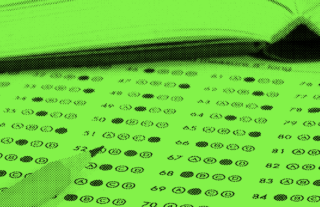This Grading Station Will Make Your Students Beg to Take Quizzes


Using GradeCam in student view creates an easy grading station, combining the three-tiered magic of formative assessment, self-correction and fun!
GradeCam empowers teachers to quickly and easily customize, score, and record assessments – without special forms, equipment or buy in. You create your own tests or quizzes with our online software and print scan forms on plain paper. You can use our easy online grader to score assessments in an instant by scanning them with any web camera, iPhone or Android device. Then, you have all the data at your fingertips. You can view detailed reports of class or student progress, and transfer grades instantly to any electronic gradebook.
Formative Assessment is a Learning Rock Star
Hundreds of studies have shown that ongoing formative assessments are among the most effective teaching strategies as they instantly address student misunderstandings.
Timing is crucial. Teachers want to reinforce learning and close gaps in understanding while students are still connected to the material. In fact, studies show that your re-teaching window is only about two hours if you want to get the biggest instructional payoff.
Help the students help you, and reinforce their learning in the process.
How to Set Up a Grading Station
1. Get your hardware ready.
GradeCam can grade with any device or web camera. A computer, iPad or web camera works well for a grading station. A larger screen helps students easily see the results.

2. Log into your GradeCam account.
If you don’t already have an account, sign up for a free account here.
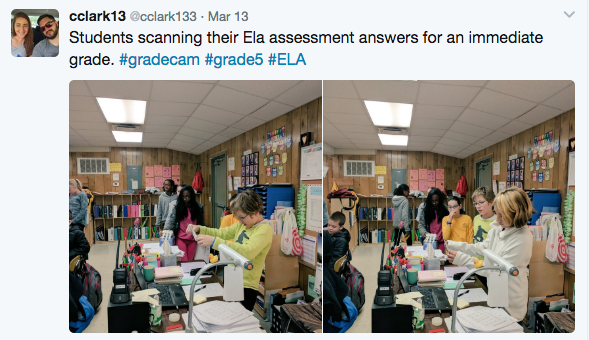
3. Create a scan form assessment in GradeCam.
The assessment could be for daily exit ticket questions or a one-time in-class assignment.
Here’s a tutorial for creating a multi-question assignment in GradeCam Go!
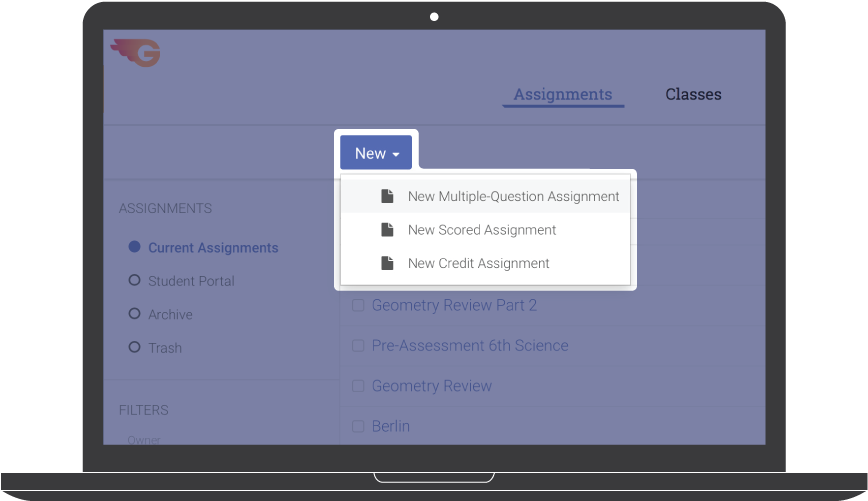
4. Print your scannable exam forms.
Print out your student’s bubble sheets. If you’re creating an exit ticket, you could create reusable exam forms to be laminated and used over and over.

5. Set up your grading station.
Open your GradeCam account on the computer or device you’ve designated for your grading station. Make sure the assignment is set to scan in student view by selecting the full screen option in the top right corner of the scan window.
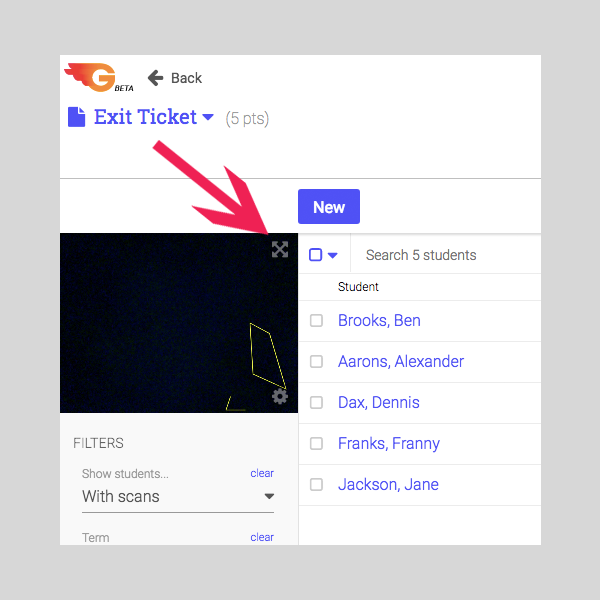
6. Scan those forms!
When a student has finished an assessment, they can scan and see their score (and their score only).
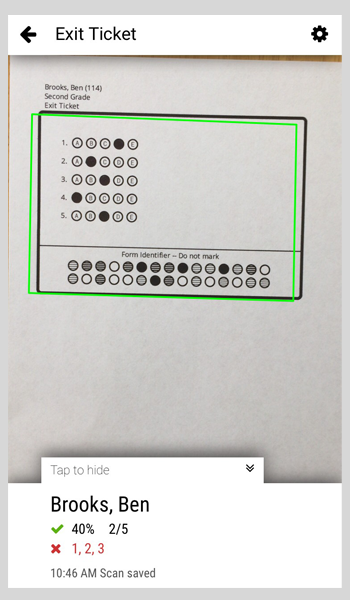
If they got a few incorrect, you can give them the option of going back and correcting their answers. GradeCam will only record the most recent score.
You may even catch them doing a happy dance!
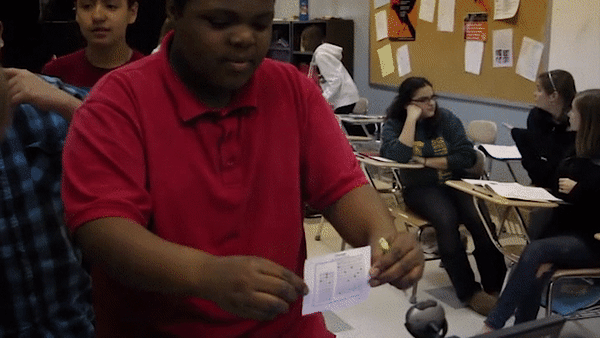
We predict the grading station will be the most popular space in your classroom. Get ready for students eagerly completing their quizzes and the excitement of scanning to see their score. There is nothing more satisfying than instant gratification!