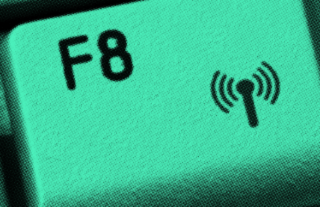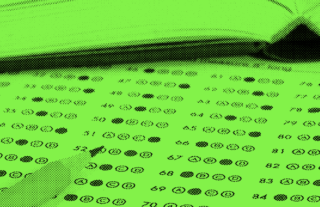Our Number One Test Organization Tip


Next school year the last thing you want to be doing is playing the guessing game and recreating answer keys because you can’t remember which test goes with it. Our Attachments feature guarantees you won’t forget!

Our parting gift for you this school year is a little organization tip. Whenever you create an answer key, attach the document that corresponds to that assessment.
For certain assessments you may need to attach more than one document. For a geography test, for example, you may have the test page and a map. We’ve got you covered! You can attach multiple files to one answer key.
As you’re attaching files, keep in mind:
- Make sure your document is a PDF before attaching.
- The maximum size for each file is 10 MB.
Three Easy Steps to Attaching Documents
1. In your answer key, click on Attachments in the menu bar on the right.
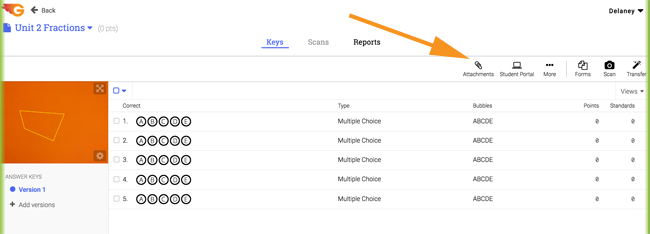
2. The Manage Attachments box will appear. Click on the Upload button and select the assessment source document you would like to attach.

3. After your document has been attached, press the upload button again if you need to upload more files. Otherwise, click Save.
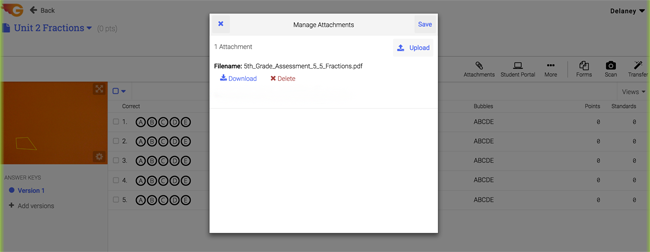
Bonus Organizing Tip: Give your files and answer keys the same name. Be as specific as possible. Naming a math test “Division” could prove to be unhelpful 12 months later when you are trying to figure out which division quiz is the one you need. Including the unit or section number will help immensely.
Set yourself up for success next year and attach those assessments!