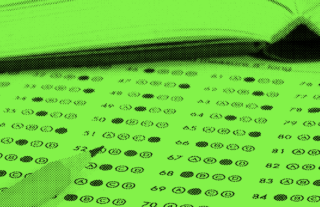GradeCam Tallies School’s Presidential Election in Record Time


While registered voters showed up to the polls on November 8, our students used GradeCam to vote in a mock election for the President of the United States of America. The main difference: Our winner was declared within 35 minutes of the polls closing.
A few weeks prior, a group of students approached our Social Studies department asking if they could host the election. Our principal gave permission on two conditions: 1) Faculty must supervise and 2) We use GradeCam.
As the Director of Education Technology at our school, I took on the task of organizing the effort. Creating an anonymous election made the process a little tricky but we arrived at a solution we can now use for all of our future school elections.
Setting Up An Anonymous Student Election
1. Create a “dummy” class file to import
I used a Google Sheet to create my class list. You can download a copy of the Google Sheet we used to customize for your school.
I wasn’t sure how to proceed so I called upon Donna Fairhurst, Director of Technical Support, at GradeCam. Her suggestion was to create a series of “dummy students” all named Student. However, they each needed unique GradeCam IDs to be recognized as different students.
I gave them student IDs that would never conflict with our current or future student’s IDs. Our school’s student IDs start with the student’s graduation year so I started my 1,000 dummy accounts with 10000 and went to 10999.
I realized that if I made a new term that would also never conflict with an actual term, I could use these dummy accounts over and over for future student elections. I created a term named “Elections,” used “Class Elections” for the class name, and created a Class ID that didn’t conflict with any course IDs that we currently use. I also made the period 0, which is one we don’t use for scheduling.
I made myself the teacher of the class. If needed, I can change the teacher on the import CSV file and redo the import in order to add more teachers to the class.
If you’re using Google Sheets, you can go to File, then Download As to export as a CSV file.
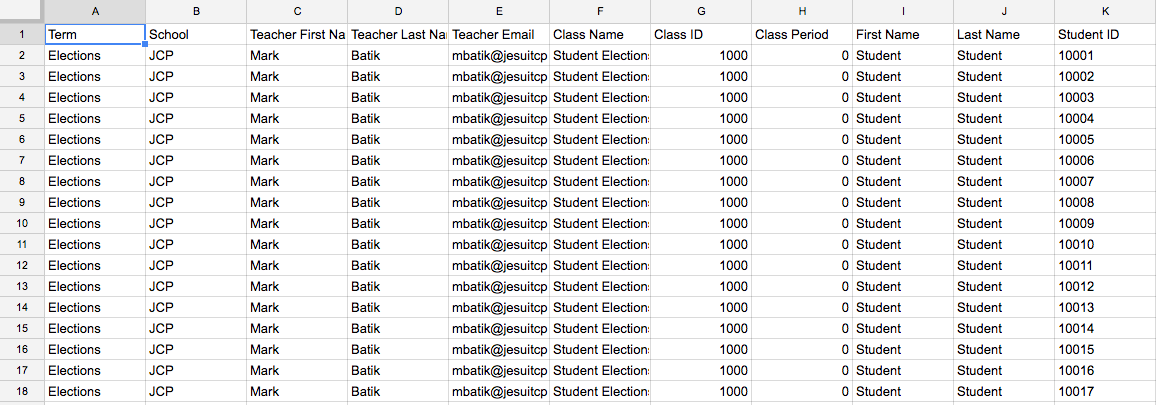
2. Import your file to GradeCam
Under Classes, create a new class and upload your CSV file.
3. Create the ballots
Create a new assignment using the multiple-choice question option. The number of questions is the number of offices up for election. The options (ABCDE) are assigned to the candidates running.
Our ballot mirrored the Texas ballot with four candidates represented. Texas does not allow write in votes so we didn’t either. As you can expect, that did not stop some of our students who wrote in Tom Cruise and a few of our teachers.
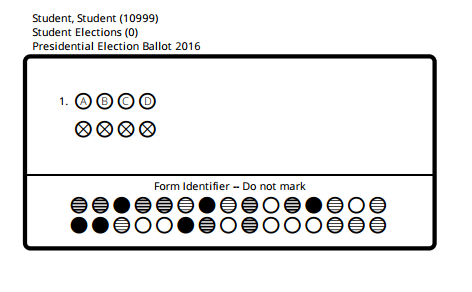
Click the Forms button on the right hand navigation bar to print your ballots. I printed them using the Elections class to populate the list. I selected “Print pre-filled forms for all students” option and used the “Allow multiple per page” option under Fit.

4. Students cast their votes
On November 8, students voted in our mock presidential election. We provided the ballots and a box to deposit them in during the students’ lunch periods.
I printed 600 ballots. Our school’s population is 1,100. Ultimately, only 400 students voted during their lunchtime.
5. Scan your ballots
It took about 35 minutes for myself and another adult to organize, unfold and scan the ballots using an iPad. We agreed on a few ballots to go back and check what the scan registered when there was writing in the scan area. In one instance, we had to change the scan result to reflect the student’s intentions.
We learned later if you have multiple teachers listed for the class and the assignment has been shared with them, more than one teacher can scan in results at the same time.
6. Declare a winner
To display the results, go to the Reports tab for that assignment and select the Item Analysis view.
You can change the key so the correct answer for your questions is the candidate who won. This allows you to see a bar graph that colors the winner green.
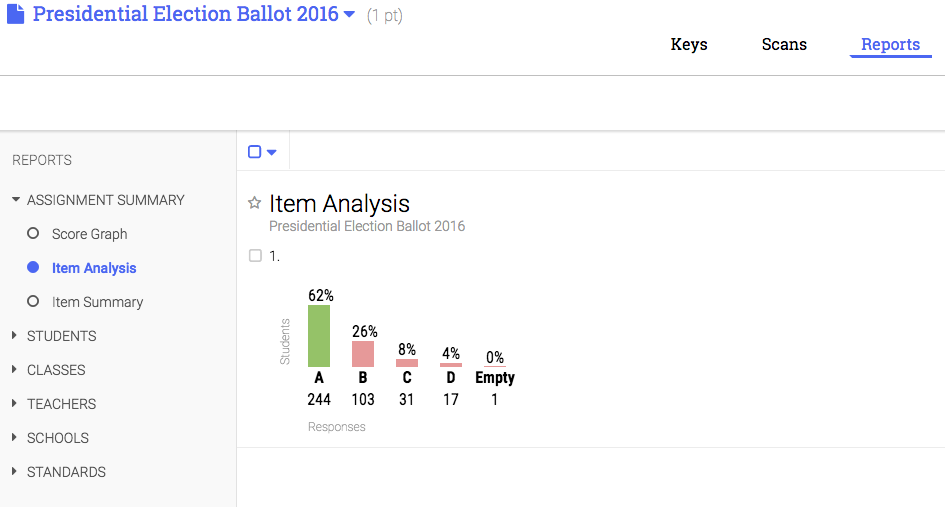
Lessons Learned
Some things we learned from our first election:
- Don’t let students fold up their ballot when they put it in the ballot box because you have to unfold all of them so they can be scanned.
- When students write in things in the scanning area, it can be picked up and change their answer. If you want to allow write-ins, tell your students to put them outside of the scanning box.
We’d rather not say who won our mock election. However, I can say the school is looking forward to using GradeCam in the future for our student body and class elections.
 Mark Batik is the Director of Educational Technology at the Jesuit College Preparatory School of Dallas in Texas.
Mark Batik is the Director of Educational Technology at the Jesuit College Preparatory School of Dallas in Texas.