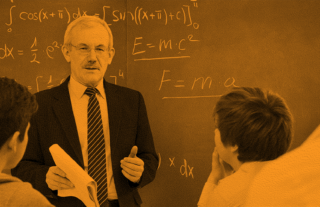How Teachers Can Get More Data Without Grading Papers


Teachers have been telling us for years that they save time grading papers with GradeCam but it’s become even more valuable as teachers are expected to capture more data for formative assessments and other activities students do in class.
One tool geared for capturing this data fast is GradeCam credit and score forms. These forms can be physically or digitally placed on any current assessment, workbook, notebook, etc, to capture a set amount of points or a specific score.
Free GradeCam Training
We hosted a Facebook group this fall and provided training and challenges for any teacher who wanted to learn how to grade faster with GradeCam.
If you would like to take part in future challenges, join the Facebook group here.
Kate Piland, Educational Consultant and GradeCam Specialist with Engaging Technologies a KCAV company, provided some great tips on using the credit and score forms.
We think the best way to illustrate the usefulness of these forms is with examples from actual teachers in their classrooms. Here’s a recap of Kate’s tips and some real-world examples from our challenge participants:
Tips for Saving Time Using Credit & Score Forms
Tip 1: Laminate or reuse your forms
Generic score forms can be used over and over again.
Heather Watt, an Honors Environmental Science teacher at Liberal High School in Liberal, Kansas, says:
I use the generic score form to trade and grade assignments. Students have the paper taped in with packing tape and use expo markers to mark their score. Since I do everything out of 100%, this makes it a breeze! I even use the app on my phone to go around the room and scan while they start the next task at hand.
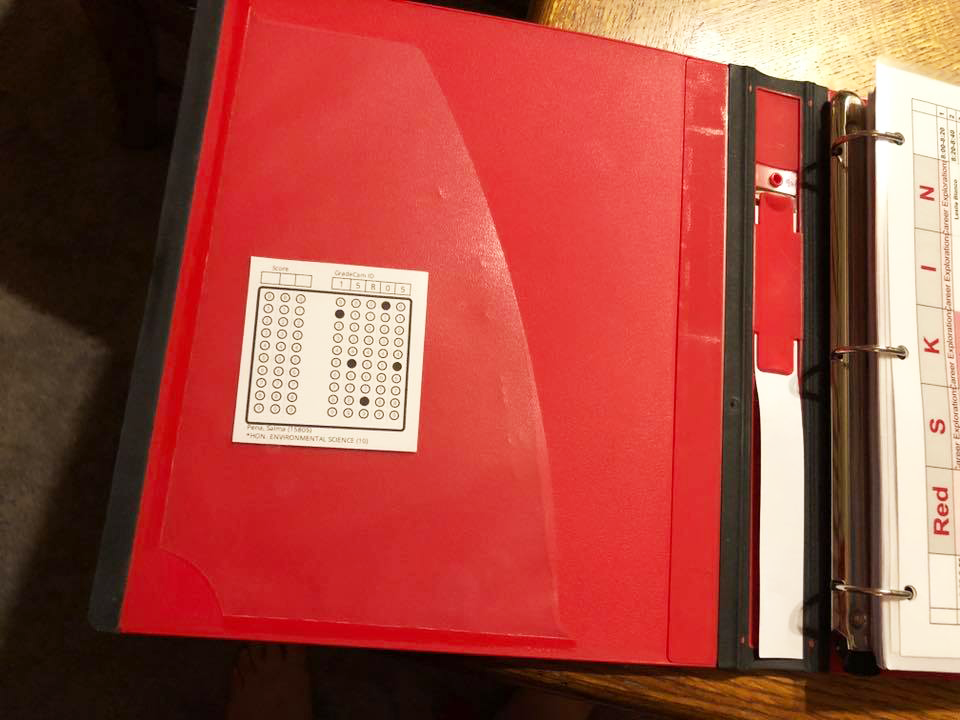
Kendra Ingram who teaches 7th-grade math at Weisenborn Junior High in Huber Heights, Ohio, gave us this example:
We put these sheets together in the first days of school. I print four on a page and copy them double sided with bubble sheets on the back. After the kids fill in their information, I laminate and cut them apart.
I keep them in the classroom in the seating chart order so that they are easy to pass out. After they’ve completed the assignment, I go through the class, grade, I fill in the bubbles with a dry erase marker. No more late or no name papers!
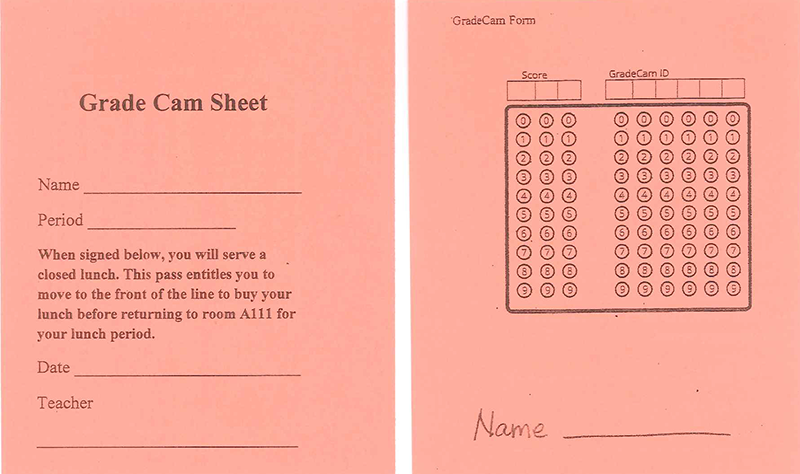
Tip 2: Place a form on an existing worksheet
We’re all about saving teachers time so we don’t want you to have to recreate all your assessments or worksheets to accommodate a GradeCam form. You can either print off generic scan forms, tape them to the existing worksheet and copy, or we provide a digital download of the scan form you can digitally insert into your assessments.
For a tutorial on how to digitally insert scan forms into your assessments, see this post.
Kelly Allen a 9th-grade World History teacher at Hurricane High School, West Virginia, shared some of her scannable assignments:
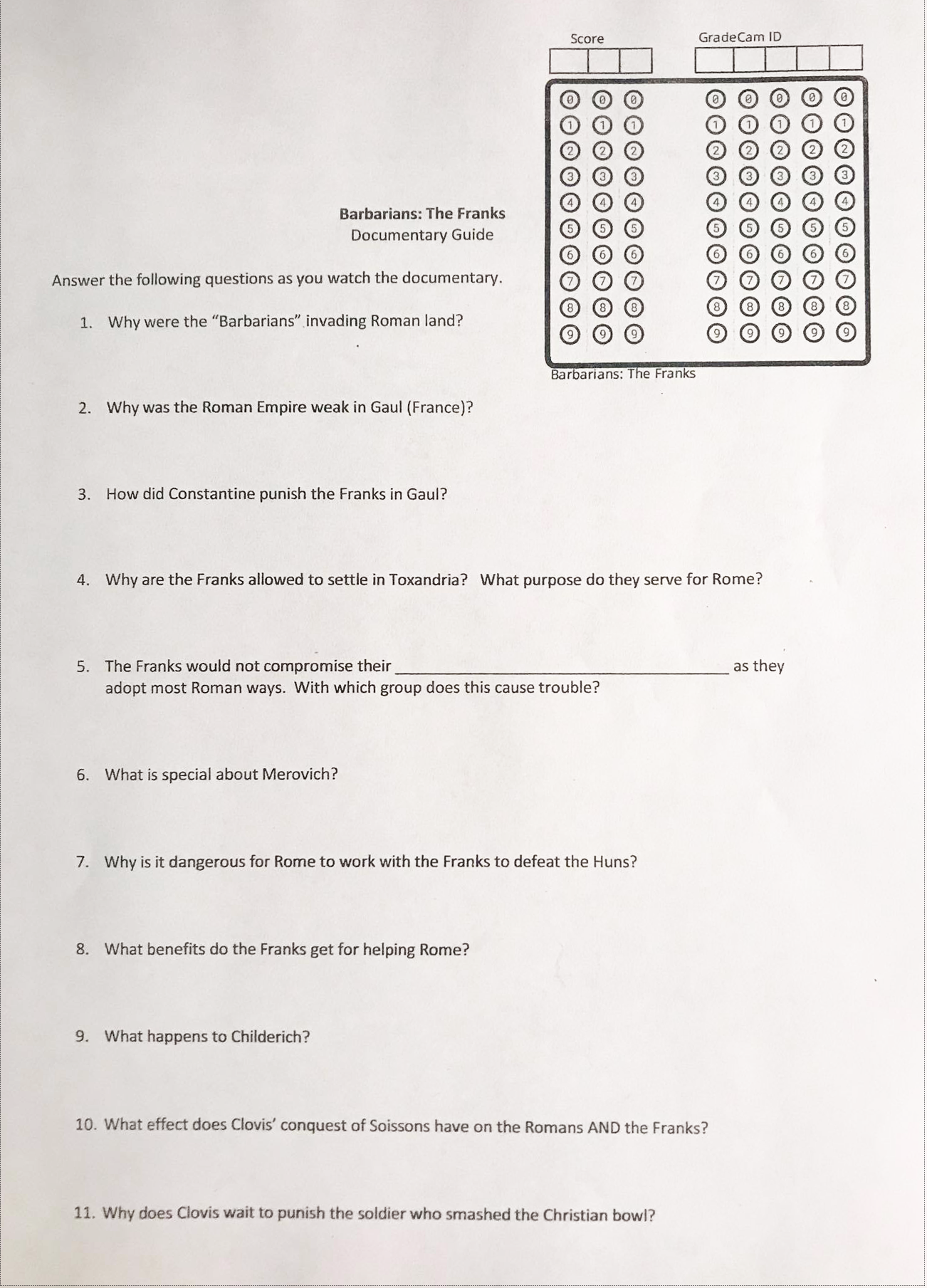
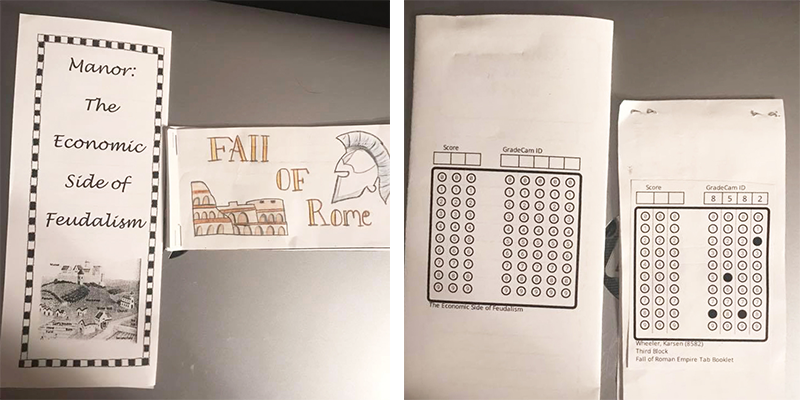
Tip 3: Export data for easy tracking and graphs
Using credit forms, you can track anything your students do but is not necessarily for a grade. For example, scanning the form for daily homework checks, permission slips, or number of books read. These are very helpful for when teachers want to quickly see who accomplished the task or graph data for the whole class.
Kelly Allen shared her scan sheet for board work or bell-ringer activity at the beginning of class each day:
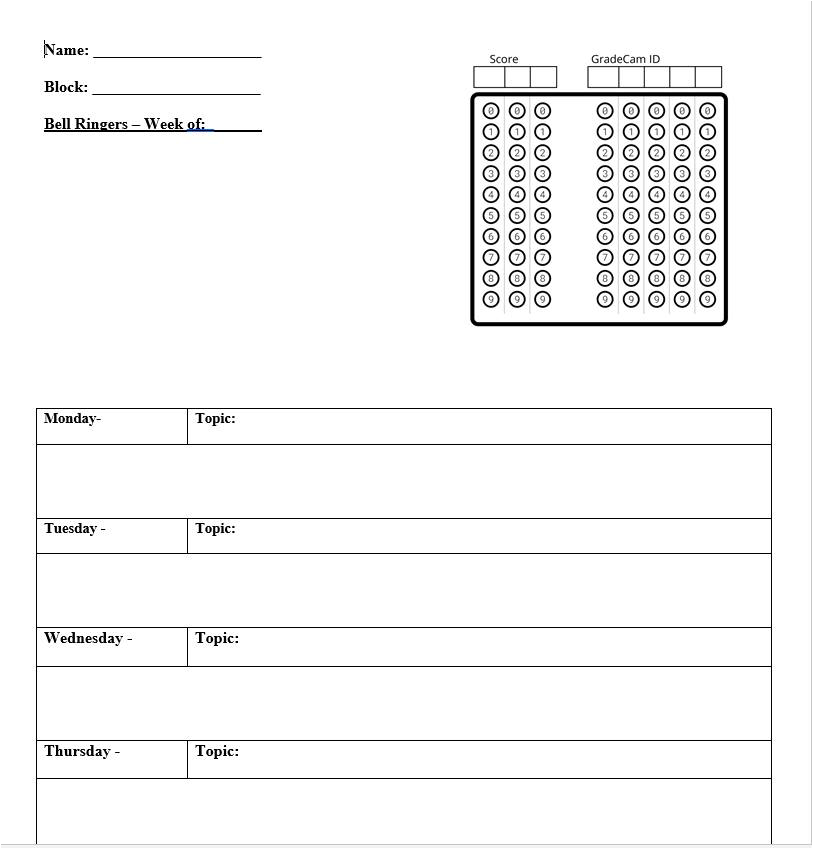
We hope these examples get you thinking about how you can use credit or score forms to make your teaching life easier. If you don’t already have a GradeCam account, sign up for free in the box below and you’ll be scanning in no time!