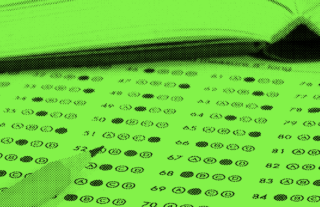5 Ways for Math Teachers to Make Grading Easier


Grading math assessments in a multiple choice format may seem impossible with all the special question types required. Never fear! GradeCam comes to the rescue with special features for math teachers.
GradeCam empowers teachers to quickly and easily customize, score, and record assessments – without special forms, equipment or buy in. You create your own tests or quizzes with our online software and print on plain paper. You can grade the assessments in an instant by scanning them with any web camera, iPhone or Android device. Then, you have all the data at your fingertips. You can view detailed reports of class or student progress, and transfer scores instantly to any electronic gradebook.
No matter what subject you teach, there is a feature for each type of teacher in GradeCam. Let’s take math teachers for example. Here are five features that makes grading common assessment types in math classrooms a snap:
1. Number Grids
A Number Grid is question type option. Number Grids are especially handy for math teachers to require a specific numeric value to be entered.
You can design rows and columns with numbers and/or symbols. You may include symbols like + – / * and a decimal point.
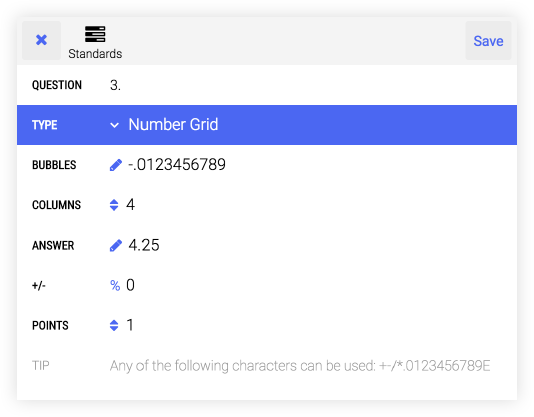
The above example would appear on the scan form like this:
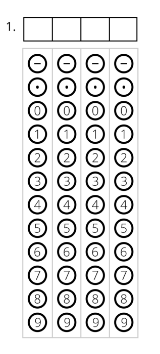
2. Custom Bubbles
You can create up to 10 bubbles on each question. Each of those bubbles can be customized with whatever combination of letters or numbers you choose.
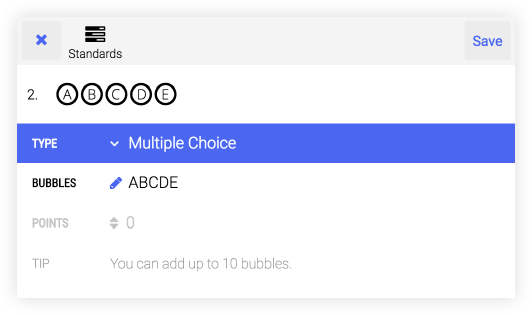
You can do something as simple as create an assignment with alternating row letters so students don’t get off track, or as complicated as a different combination of letters/numbers on each question.
3. Multiple Bubble Answers
You also have the ability to designate multiple bubbles as the correct answer. Take the example below given to us by Theresa Ellington, an Algebra and Geometry teacher. Two and three bubbles would be marked.
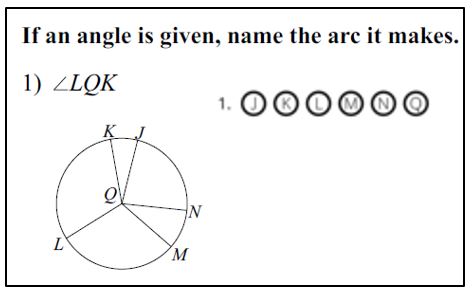
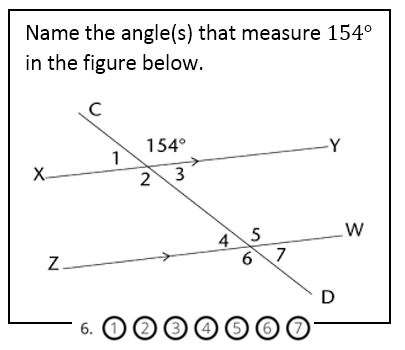
NOTE: The bubbles are placed near the question for illustrative purposes only. Bubbles would normally appear on the GradeCam scan sheet, separate from the test sheet.
4. Rubrics
The rubric option allows you to hand score a question and mark the points earned. This is useful for a multi-step question or responses that simply can’t be bubbled such as whole words, ordered pairs, or fractions.
Students write their answer on their assessment and you mark the appropriate score bubble on the scan sheet when grading. In the example below, question numbers 4, 5, and 6 would be filled in by the teacher and then the form could be scanned for a grade.
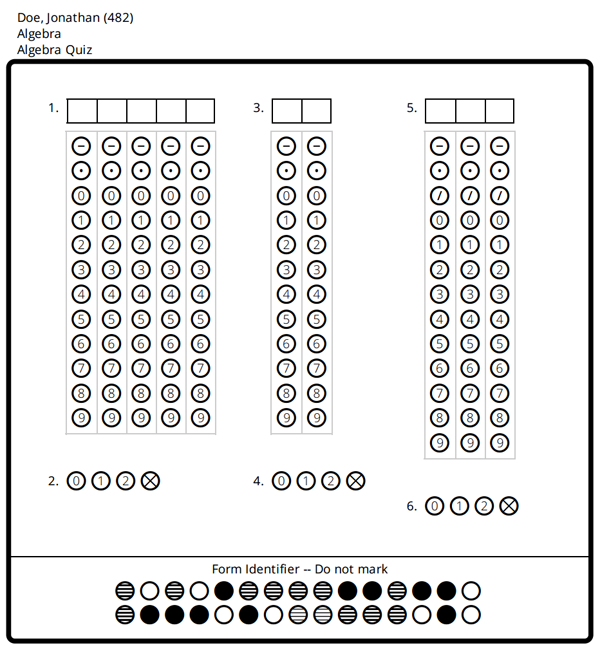
5. Homework Credit
You can embed GradeCam forms anywhere on worksheets to quickly and easily allocate points for homework completion. If a student completes the task/ assignment/requirement, simply scan this form and the student instantly receives full credit for the assignment. If the form isn’t scanned, the student does not receive points.
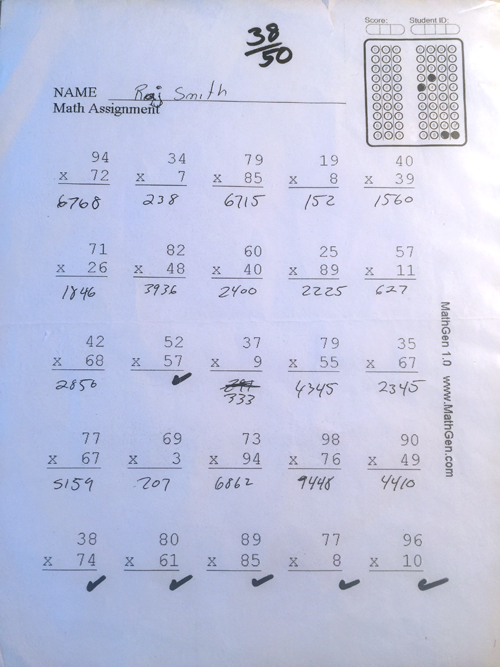
If you’re a math teacher (or any other type of teacher for that matter), GradeCam’s proprietary grading technology will help make your grading life easier and quicker. You can sign up for a free trial below